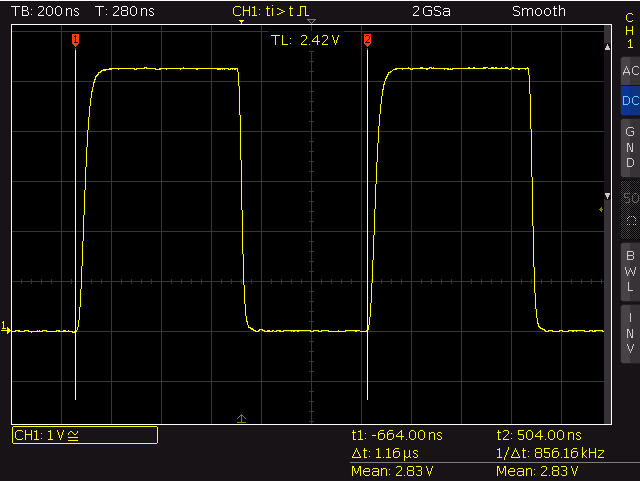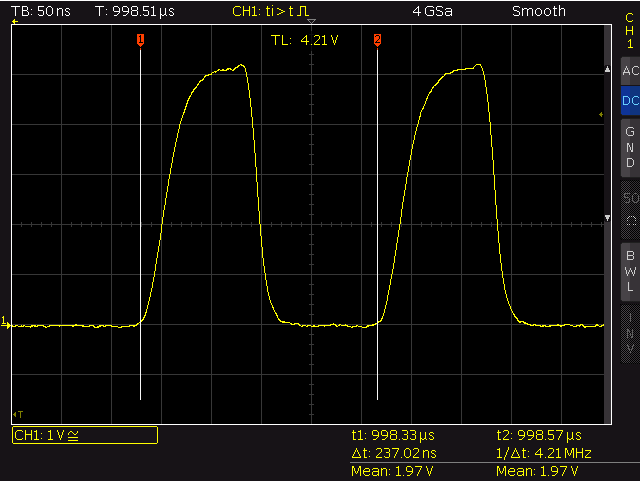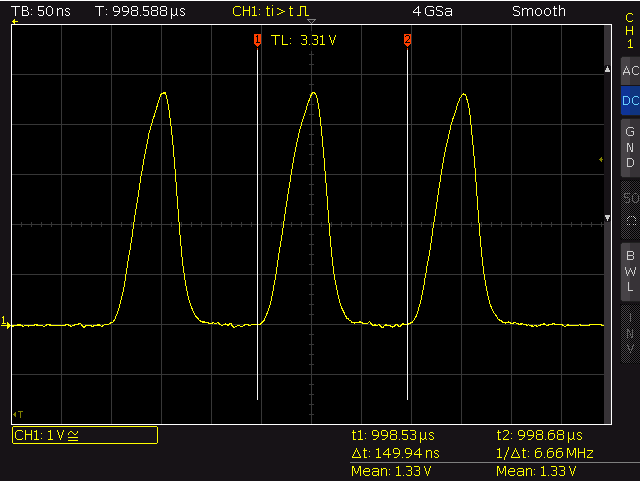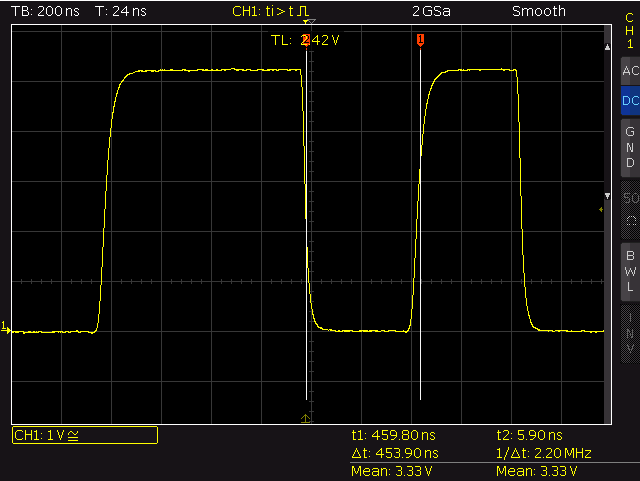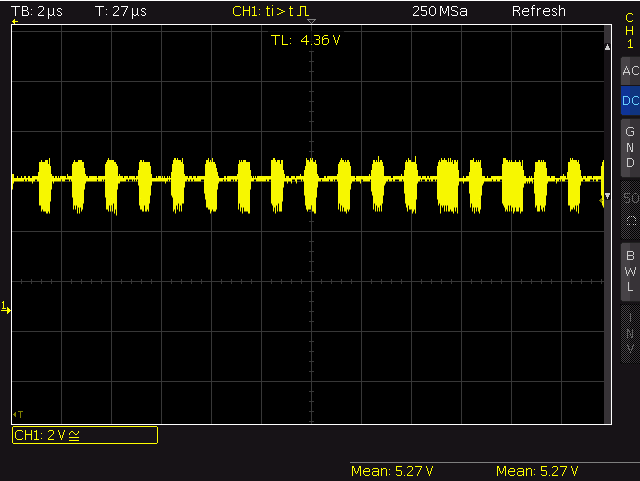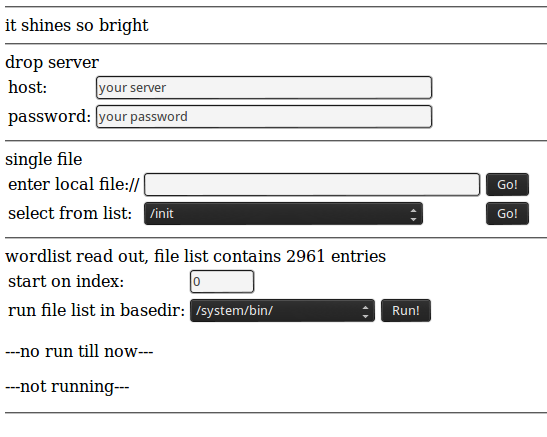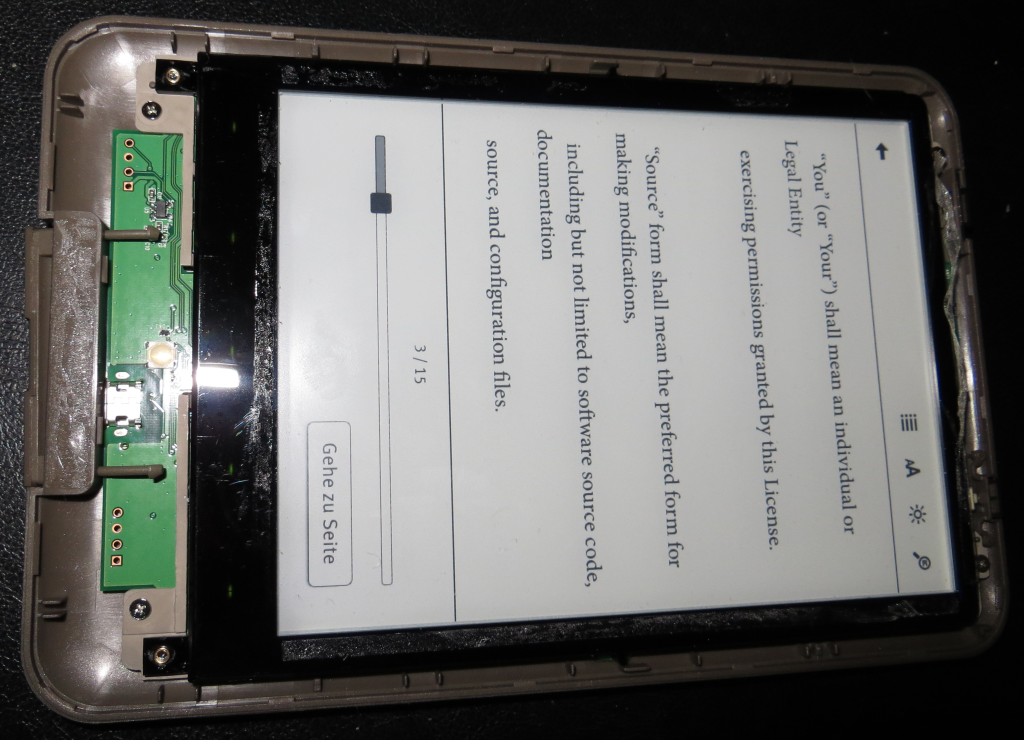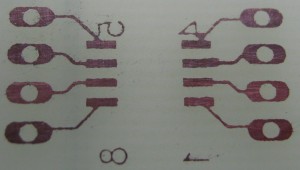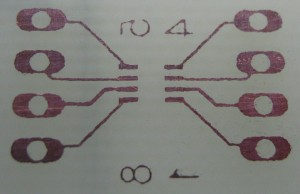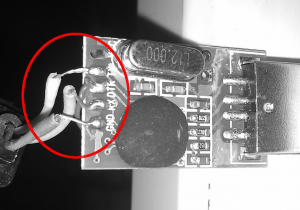14:
While building an extreme feedback device utilizing the ESP8266 and a bunch of WS2812B LEDs I missed some detailed information about the GPIO output performance of the ESP8266. This was a more general demand – but I ended up with my own WS2812 driver. And it was fun to use NOPs to achieve a nearly perfect timing (… cause I still remember the good old days when we used NOPs to create awesome rasterbars on the C64).
setup / basics
The XTENSA lx106 runs at 80 Mhz and has interrupts and watchdog disabled during measurement (see below).
Excerp from https://github.com/esp8266/esp8266-wiki/wiki/gpio-registers – I/O addresses used to control the GPIO hardware:
0x60000304 - set GPIO pin HIGH
0x60000308 - set GPIO pin LOW
0x60000310 - set GPIO pin direction output
0x60000314 - set GPIO pin direction input
Xtensa calling convention
*** this part is just here for completeness ***
The lx106 used in the ESP8266 implements the CALL0 ABI offering a 16-entry register file (see Diamond Standard 106Micro Controller brochure). By this we can apply the calling convention outlined in the Xtensa ISA reference manual, chapter 8.1.2 CALL0 Register Usage and Stack Layout:
a0 - return address
a1 - stack pointer
a2..a7 - arguments (foo(int16 a,long long b) -> a2 = a, a4/5 = b), if sizefof(args) > 6 words -> use stack
a8 - static chain (for nested functions: contains the ptr to the stack frame of the caller)
a12..a15 - callee saved (registers containing values that must be preserved for the caller)
a15 - optional stack frame ptr
Return values are placed in AR2..AR5. If the offered space (four words) does not meet the required amount of memory to return the result, the stack is used.
disabling interrupts
According to the Xtensa ISA (Instruction Set Architecture) manual the Xtensa processor cores supporting up to 15 interrupt levels – but the used lx106 core only supports two of them (level 1 and 2). The current interrupt level is stored in CINTLEVEL (4 bit, part of the PS register, see page 88). Only interrupts at levels above CINTLEVEL are enabled.
In esp_iot_sdk_v1.0.0/include/osapi.h the macros os_intr_lock() and os_intr_unlock() are defined to use the ets_intr_lock() and ets_intr_unlock() functions offered by the ROM. The disassembly reveals nothing special:
disassembly – ets_intr_lock() and ets_intr_unlock():
ets_intr_lock():
40000f74: 006320 rsil a2, 3 // a2 = old level, set CINTLEVEL to 3 -> disable all interrupt levels supported by the lx106
40000f77: fffe31 l32r a3, 0x40000f70 // a3 = *mem(0x40000f70) = 0x3fffcc0
40000f7a: 0329 s32i.n a2, a3, 0 // mem(a3) = a2 -> mem(0x3fffdcc0) = old level -> saved for what?
40000f7c: f00d ret.n
ets_intr_unlock():
40000f80: 006020 rsil a2, 0 //enable all interrupt levels
40000f83: f00d ret.n
To avoid the overhead of the function call and the unneeded store operation the following macros to enable / disable interrupts can be used:
macros for disabling/enabling interrupts:
#define XT_CLI __asm__("rsil a2, 3");
#define XT_STI __asm__("rsil a2, 0");
NOTE: the ability to run rsil from user code without triggering a PriviledgedInstruction exception implies that all code is run on ring0. This matches the information given here https://github.com/esp8266/esp8266-wiki/wiki/Boot-Process
the watchdog
Just keep it disabled. I run into a lot of trouble with it – seemed the wdt_feed() didn’t work for me.
…and its not (well) documented at all.
Some pieces of information I found in the net:
gpio_output_set(uint32 set_mask, uint32 clear_mask, uint32 enable_mask, uint32 disable_mask)
declared in: esp_iot_sdk_v1.0.0/include/gpio.h
defined in: ROM (eagle.rom.addr.v6.ld -> PROVIDE ( gpio_output_set = 0x40004cd0 ))
C example:
gpio_output_set(BIT2, 0, BIT2, 0); // HIGH
gpio_output_set(0, BIT2, BIT2, 0); // LOW
gpio_output_set(BIT2, 0, BIT2, 0); // HIGH
gpio_output_set(0, BIT2, BIT2, 0); // LOW
disassembly – call to gpio_output_set(BIT2, 0, BIT2, 0):
40243247: 420c movi.n a2, 4 // a2 = 4
40243249: 030c movi.n a3, 0 // a3 = 0
4024324b: 024d mov.n a4, a2 // a4 = 4
4024324d: 205330 or a5, a3, a3 // a5 = 0
40243250: f79001 l32r a0, 40241090 <system_relative_time+0x18> // a0 = *mem(40241090) = 0x40004cd0
40243253: 0000c0 callx0 a0 // call 0x40004cd0 - gpio_output_set
disassembly – gpio_output_set (thanks to By0ff for the ROM dump):
> xtensa-lx106-elf-objdump -m xtensa -EL -b binary --adjust-vma=0x40000000 --start-address=0x40004cd0 --stop-address=0x40004ced -D 0x4000000-0x4011000/0x4000000-0x4011000.bin
0x4000000-0x4011000/0x4000000-0x4011000.bin: file format binary
Disassembly of the .data section:
40004cd0 <.data+0x4cd0>:
40004cd0: f0bd61 l32r a6, 0x40000fc4 // a6 = *mem(0x40000fc4) = 0x60000200
40004cd3: 0020c0 memw // finish all mem operations before next op
40004cd6: 416622 s32i a2, a6, 0x104 // mem(a6 + 0x104) = a2 -> mem(0x60000304) = 4 (SET)
40004cd9: 0020c0 memw
40004cdc: 426632 s32i a3, a6, 0x108 // mem(a6 + 0x108) = a3 -> mem(0x60000308) = 0 (CLR)
40004cdf: 0020c0 memw
40004ce2: 446642 s32i a4, a6, 0x110 // mem(a6 + 0x110) = a4 -> mem(0x60000310) = 4 (DIR -> OUTPUT)
40004ce5: 0020c0 memw
40004ce8: 456652 s32i a5, a6, 0x114 // mem(a6 + 0x114) = a5 -> mem(0x60000314) = 0 (DIR -> INPUT)
40004ceb: f00d ret.n // return to the caller
> od -A x -j 0xfc4 -N 4 -x 0x4000000-0x4011000/0x4000000-0x4011000.bin
000fc4 0200 6000 // *mem(0x40000fc4) = 0x60000200
000fc8
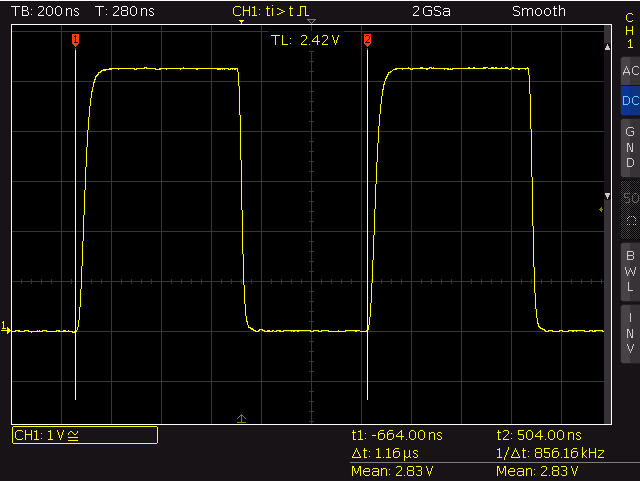
gpio_output_set()
The whole cycle of a HIGH-RISE/LOW/HIGH-RISE transition takes 1160 nano seconds – the execution of one call to gpio_output_set() takes ~580ns (~46 cycles@80Mhz). Since the clear operation is executed after the set operation (see the code above) the LOW period is slightly shorter then the HIGH period (HIGH: 675ns, LOW: 485ns). By setting an initial LOW GPIO to HIGH and LOW in the same command a short pulse of 88 nano seconds length (~7 cycles) is created.
The macro GPIO_OUTPUT_SET(gpio_no, bit_value) – defined in esp_iot_sdk_v1.0.0/include/gpio.h – is just a wrapper for gpio_output_set():
#define GPIO_OUTPUT_SET(gpio_no, bit_value) \
gpio_output_set(bit_value<<gpio_no, ((~bit_value)&0x01)<<gpio_no, 1<<gpio_no,0)
WRITE_PERI_REG(addr, val)
Macro defined in esp_iot_sdk_v1.0.0/include/eagle_soc.h:
#define WRITE_PERI_REG(addr, val) (*((volatile uint32_t *)ETS_UNCACHED_ADDR(addr))) = (uint32_t)(val)
It boils down to the following assembly instructions:
4024323a: 080000 excw
4024323d: 600003 excw // --> *mem(4024323c) -> 0x60000308
40243240: 000304 excw
40243243: f03d60 subx8 a3, a13, a6 // --> *mem(40243240) -> 0x60000304
// set
40243252: fffb21 l32r a2, 40243240 <eagle_lwip_getif+0x28> // a2 = 0x60000304
40243255: 230c movi.n a3, 4 // a3 = 4
40243257: 0020c0 memw
4024325a: 0239 s32i.n a3, a2, 0 // mem(a2 + 0) = a3 -> mem(0x60000308) = 4
// clear
4024325c: fff821 l32r a2, 4024323c <eagle_lwip_getif+0x24> // a2 = 0x60000308
4024325f: 430c movi.n a3, 4 // a3 = 4
40243261: 0020c0 memw
40243264: 0239 s32i.n a3, a2, 0 // mem(a2 + 0) = a3 -> mem(0x60000308) = 4
To avoid optimization by the compiler I used the following hand crafted code for the measurement:
...
__asm__("movi a2, 0x60000304 \n" // will be converted to literal load - l32r a2, 40243240 <eagle_lwip_getif+0x28>
"movi.n a3, 4 \n"
"memw \n"
"s32i.n a3, a2, 0 \n"
);
__asm__("movi a2, 0x60000308 \n"
"movi.n a3, 4 \n"
"memw \n"
"s32i.n a3, a2, 0 \n"
);
...
The disassembly shows that the movi is converted to a literal load (as expected):
...
40243248: fffd21 l32r a2, 4024323c <eagle_lwip_getif+0x24>
4024324b: 430c movi.n a3, 4
4024324d: 0020c0 memw
40243250: 0239 s32i.n a3, a2, 0
40243252: fffb21 l32r a2, 40243240 <eagle_lwip_getif+0x28>
40243255: 430c movi.n a3, 4
40243257: 0020c0 memw
4024325a: 0239 s32i.n a3, a2, 0
...
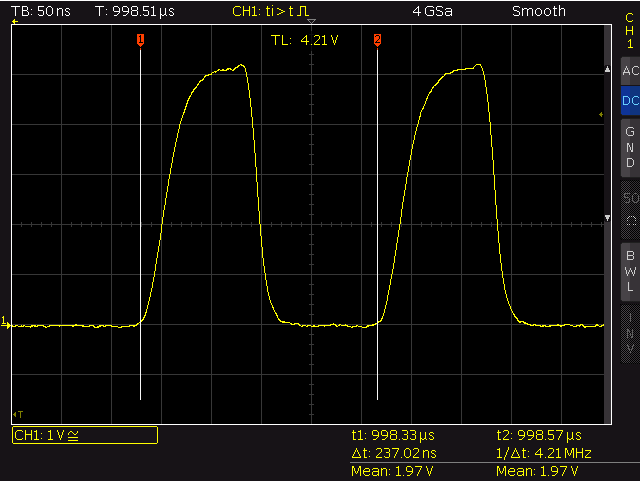
write_peri_reg()
The whole cyle of a HIGH-RISE/LOW/HIGH-RISE transition takes 237ns nano seconds with a HIGH-period
of 100 ns (8 cycles) and a LOW-period of 137 ns (11 cycles – the HIGH-period is three cycles shorter
then the LOW period – maybe caused by one additional instruction fetch).
By avoiding the mov and removing the memw operations I was able to generate pulses with a period time of 150ns (12 cycles, HIGH: ~52ns, LOW: ~98ns).
__asm__("movi a2, 0x60000304 \n"
"movi a4, 0x60000308 \n"
"movi.n a3, 4 \n" // GPIO2
"memw \n"
"s32i.n a3, a2, 0 \n"
"s32i.n a3, a4, 0 \n"
"s32i.n a3, a2, 0 \n"
"s32i.n a3, a4, 0 \n"
"s32i.n a3, a2, 0 \n"
"s32i.n a3, a4, 0 \n"
);
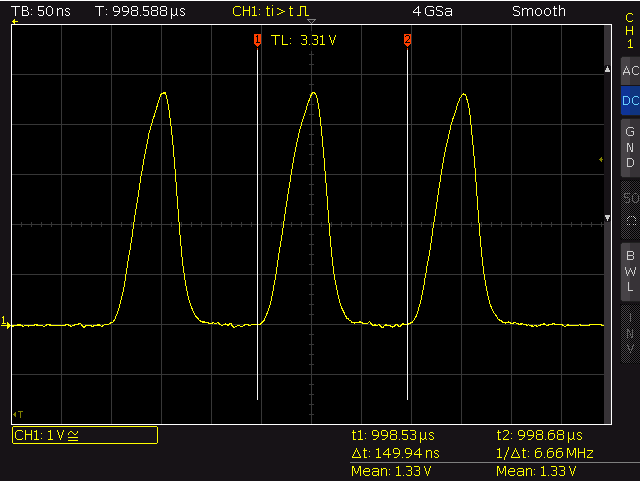
fastest – T: ~150ns
WS2812B timing
…this was the starting point that forced me to have a deeper look into that topic. There are already some implementations for controlling the WS2812B. They work – just use them. This part is for fun and education … ahh, lets do it in plain assembly.
static inline void WS2812B_SEND_1(int port)
{
//800ns HIGH & 450ns LOW
__asm__ volatile ("movi a2, 0x60000304 \n"
"movi a3, 0x60000308 \n"
"movi a4, %0 \n"
"s32i a4, a2, 0 \n"
"memw \n"
"movi a5, 14 \n"
"3: \n"
"addi a5, a5, -1 \n"
"bnez a5, 3b \n"
"nop.n \n"
"nop.n \n"
"nop.n \n"
"nop.n \n"
"nop.n \n"
"s32i a4, a3, 0 \n"
"memw \n"
"movi a5, 2 \n"
"4: \n"
"addi a5, a5, -1 \n"
"bnez a5, 4b \n"
:: "g" (port)
: "a2", "a3", "a4", "a5"
);
}
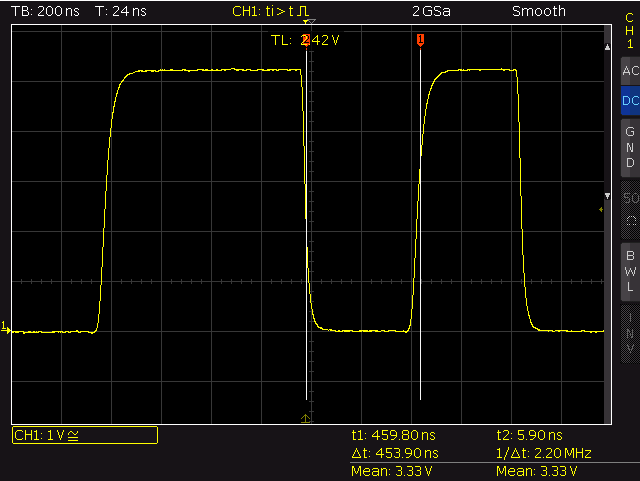
ws2812b – send logical 1
SEND_1_HIGH: 796ns
SEND_1_LOW: 454ns
static inline void WS2812B_SEND_0(int port)
{
//400ns HIGH & 850ns LOW
__asm__ volatile ("movi a2, 0x60000304 \n"
"movi a3, 0x60000308 \n"
"movi a4, %0 \n"
"s32i a4, a2, 0 \n"
"memw \n"
"movi a5, 7 \n"
"1: \n"
"addi a5, a5, -1 \n"
"bnez a5, 1b \n"
"nop.n \n"
"s32i a4, a3, 0 \n"
"memw \n"
"movi a5, 10 \n"
"2: \n"
"addi a5, a5, -1 \n"
"bnez a5, 2b \n"
"nop.n \n"
"nop.n \n"
"nop.n \n"
:: "g" (port)
: "a2", "a3", "a4", "a5"
);
}

ws2812b – send logical 0
SEND_0_HIGH: 397ns
SEND_0_LOW: 855ns
experiences
- Add a ~400 ohm resistor into the WS2812 data input line to avoid oscillation caused by reflections of the input of the first LED.

write_peri_reg() – no resistor
- Use decoupling capacitors – without I got strange noise on the power supply line.
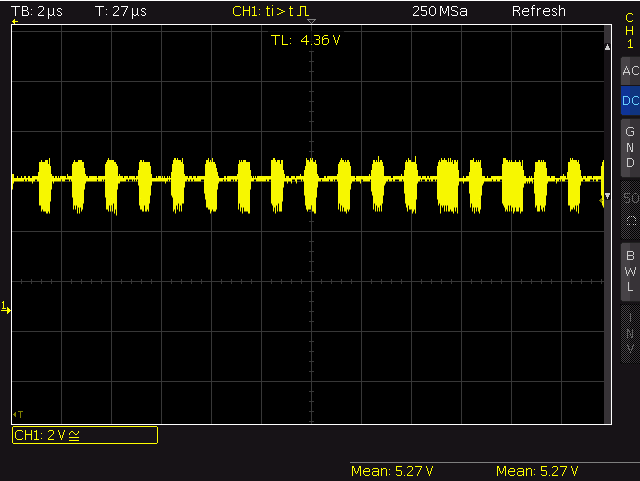
pwr supply – noise bursts

pwr supply – single bursts
- Ensure the WS2812 data line uses a proper signal level. According to the data sheet DATA_IN is treated as HIGH above 3.5V (0.7*Vdd) and LOW below 1.5V (0.3*Vdd)). The Vhigh of 3.3V offered by the ESP9266 is not enough for the WS2812B to be detected as a clean HIGH signal (I got some strange flickers – after adding a 4050 as level shifter everything was fine).
- Disable interrupts during bit-banging the WS2812. Avoid disabled interrupts for more then 10ms or wireless connections will act wired. Keeping that in mind you will be able to write ~300 LEDs at once (1250ns per bit, 8 bit per color, 3 colors = 30us, internal overhead when switching to the next pixel = 225ns, keep 50us between each write for reset condition). If you need to run the code from above from flash check the timing using an oscilloscope. I have seen NOPs taking more then one cycle…
- Wear sunscreen.
Useful links
10:
THE PATCH PUBLISHED IN THIS ARTICLE IS NOT COMPLETE. AT LEAST THE VIRTUAL MACHINE WILL CRASH SPORADICALLY UPON RECEIVING NETWORK PACKETS USING THE VIRTUAL INTERFACES. I WIIL TRY TO FIX THIS ASAP.
While looking around for a new router for my home network I stumbled over the RB2011UiAS-2HnD-IN produced by MikroTik. It uses a AR9344-DC3A-R SOC (@600Mhz) and offers a broad range of interfaces:
- 5x 1Gbit copper ports (+ 1x SFP copper/fiber)
- 5x 100 MBit copper ports
- 128 MB of RAM and FLASH
- 802.11 b/g/n wireless interface
- a micro USB 2.0 port (that can be used to attach storage using an OTG cable)
- a small color touch display
- a CISCO-style RJ45 console port
All that is covered by a solid metal chassis and sold for ~120 € – not that bad.The LINUX-based routerOS offers an intuitive CLI – but there is no way to install private packages. So I had a look at openwrt.org to check if OpenWrt is running on this thingy… – it does. But after digging a little bit deeper I found something really awesome: it is possible to run up to 7 virtual instances of OpenWrt on top of the router OS using a mechanism called Metarouter. And each of the instances can be connected to the environment (the external network / other instances, …) using
- the physical network ports of the router and
- virtual interfaces connected to other virtual/physical interfaces using (LINUX-) bridges.
That creates the ability to reduce the footprint of my hardware infrastructure significantly by using (buzzword mode on) consolidation via virtualization (buzzword mode off). In fact, by using Metarouter(s) I’m able to replace two „fat“ routers (one running a public access point [currently a WRT 54G], another on used inside our home network [a TPLINK WR1043ND]) and a smaller one (TPLINK 703N) running my private JABBER server by one box. And the concept of having bridges connecting virtual and physical interfaces makes the whole setup a way easier to handle (splitting the network into a private and public network using just one WRT54G + OpenWrt was no fun). And at the end of the day I can keep all my configurations used in the old OpenWrt based setup…
The sad thing: MikroTik only provided support (by publishing patches) for OpenWrt up to Backfire (10.3, first release in 4/2010, 2.6.31) – and I was not able to find any sign that they will continue. Happily liquidcz from the MikroTik forum was able to create a patch usable for Attitude Adjustment (12.09, 4/2013, kernel 3.3). This worked fine – but the successor of AA – Barrier Breaker (10/2014, kernel 3.10.49) brought lots of updates (mainly related to the packages – but also to the kernel). I picket up liquidcz patch and adapted it to be usable with Barrier Breaker. And it was easier then expected :). So this is the outline on how to build OpenWrt Barrier Breaker to be used as a virtual instance on a MikroTik router:
build the firmware image for Mikrotik metarouter
$m[2]
The created image is placed in bin/mr-mips/.
build additional packages
$m[2]
You can find the packages in bin/mr-mips/packages/.
build all packages
$m[2]
trouble shooting
- if a build using make -j $(nproc) fails, rerun with make -j1
- if it still fails, rerun with make -j1 V=s
- if the builder is not able to fetch a packet, check if you could find another source and adapt the Makefile located in the packages// director
Since the flash storage of the router is accessible via FTP, the created image can be pushed down to the device using curl…
$m[2]
Creating a virtual instance on the router is done using CLI metarouter command:
$m[2]
As you could see, BB is very demanding in the context of memory (even a stripped BB firmware – more or less all services from the default image removed, no IPv6 support – needs at least 9 MB). Since the stock router offers ~110 MB of free RAM you can easily run up to 4 instances where each uses 24 MB.
The setup of network interfaces is well documented in the metarouter manual and straight forward.
If you need to store a lot of data you can use the micro USB port to attach any USB storage using an OTG-cable:
$m[2]
IMPORTANT: The USB drive must be formated with the (proprietary) MetaFS filesystem – so all data on the USB drive is lost.
Since the storage of the router is exported via FTP, curlftpfs can be used to mount a folder located on the attached USB drive into the local file system of an OpenWrt instance. Do not try to abuse the system as NAS device – the storage access eats the CPU (if you do a file transfer to the USB storage the CPU usage goes up to 100%).
ressources / links
original patch created by liquidcz: here
patch for Barrier Breaker: openwrt_metarouter_1407.patch
default fw image (Barrier Breaker, r43889): openwrt-mr-mips-default-image-rootfs.tar.gz
lowered memory footprint: openwrt-mr-mips-small-image-rootfs.tar.gz
image builder: OpenWrt-ImageBuilder-mr-mips-for-linux-x86_64.tar.bz2
binary packages: here
Have phun!
24:
some background on how the update works
On startup the shine checks the external sdcard for some special files. If there is a file named update.zip, the system starts with /dev/block/mmcblk0p4 mounted as filesystem root – and /sbin/recovery is executed.
You can find the code that forms that little binary here.
_note: in the head section of recovery.cpp you can find a short outline on how update „notification“ works
First recovery checks the cryptographic signature of the update.zip by
- reading the public keys (yes, plural is possible – see load_keys in verifier.cpp) from /res/keys (stored in the recovery partition),
- creating the hash over the update.zip,
- extracting the signature embedded in the comment section,
- decrypt hash by using the public keys from /res/keys and
- compare own hash with hash from the signature.
After a successful verification of the update.zip the zip-container itself is opened and recovery checks for /META-INF/com/google/android/update-binary and – if it is present – executes it. The binary then starts running the script stored in /META-INF/com/google/android/updater-script that performs the installation steps. The script itself is written in edify – see here for a short overview.
_note: for hunting bugs during the update process cat /tmp/recovery.log
replace the key – old version / pre 1.2.4
Currently only the public key used by the Telekom is stored in the /res/keys-file. So only the owner of the private key – the Telekom – can create valid update-files (by signing them).
By replacing the public key in the shine by using the well-known testing key contained in the android sources everyone can create valid update files (and of course – you can re-sign the public update from the Telekom to use them too – if you want).
_note: you can find the keys here
First you must convert the key to the format the recovery expects. This is done by using the tool dumpkey – you can find the source here.
java -jar dumpkey.jar testkey.x509.pem > testkey.x509.c
gives you
{64,0xc926ad21,{1795090719,2141396315,950055447,-1713398866,-26044131,1920809988,546586521,-795969498,1776797858,-554906482,1805317999,1429410244,129622599,1422441418,1783893377,1222374759,-1731647369,323993566,28517732,609753416,1826472888,215237850,-33324596,-245884705,-1066504894,774857746,154822455,-1797768399,-1536767878,-1275951968,-1500189652,87251430,-1760039318,120774784,571297800,-599067824,-1815042109,-483341846,-893134306,-1900097649,-1027721089,950095497,555058928,414729973,1136544882,-1250377212,465547824,-236820568,-1563171242,1689838846,-404210357,1048029507,895090649,247140249,178744550,-747082073,-1129788053,109881576,-350362881,1044303212,-522594267,-1309816990,-557446364,-695002876},{-857949815,-510492167,-1494742324,-1208744608,251333580,2131931323,512774938,325948880,-1637480859,2102694287,-474399070,792812816,1026422502,2053275343,-1494078096,-1181380486,165549746,-21447327,-229719404,1902789247,772932719,-353118870,-642223187,216871947,-1130566647,1942378755,-298201445,1055777370,964047799,629391717,-2062222979,-384408304,191868569,-1536083459,-612150544,-1297252564,-1592438046,-724266841,-518093464,-370899750,-739277751,-1536141862,1323144535,61311905,1997411085,376844204,213777604,-217643712,9135381,1625809335,-1490225159,-1342673351,1117190829,-57654514,1825108855,-1281819325,1111251351,-1726129724,1684324211,-1773988491,367251975,810756730,-1941182952,1175080310}}
If your shine is already rooted, use your ADB shell and do the following:
# cd /mnt/sdcard
# mkdir mnt_recovery
# mount -t ext2 /dev/block/mmcblk0p4 mnt_recovery
# busybox cp mnt_recovery/res/keys mnt_recovery/res/keys.bck
# cat << 'EOF' > mnt_recovery/res/keys
{64,0xc926ad21,{1795090719,2141396315,950055447,-1713398866,-26044131,1920809988,546586521,-795969498,1776797858,-554906482,1805317999,1429410244,129622599,1422441418,1783893377,1222374759,-1731647369,323993566,28517732,609753416,1826472888,215237850,-33324596,-245884705,-1066504894,774857746,154822455,-1797768399,-1536767878,-1275951968,-1500189652,87251430,-1760039318,120774784,571297800,-599067824,-1815042109,-483341846,-893134306,-1900097649,-1027721089,950095497,555058928,414729973,1136544882,-1250377212,465547824,-236820568,-1563171242,1689838846,-404210357,1048029507,895090649,247140249,178744550,-747082073,-1129788053,109881576,-350362881,1044303212,-522594267,-1309816990,-557446364,-695002876},{-857949815,-510492167,-1494742324,-1208744608,251333580,2131931323,512774938,325948880,-1637480859,2102694287,-474399070,792812816,1026422502,2053275343,-1494078096,-1181380486,165549746,-21447327,-229719404,1902789247,772932719,-353118870,-642223187,216871947,-1130566647,1942378755,-298201445,1055777370,964047799,629391717,-2062222979,-384408304,191868569,-1536083459,-612150544,-1297252564,-1592438046,-724266841,-518093464,-370899750,-739277751,-1536141862,1323144535,61311905,1997411085,376844204,213777604,-217643712,9135381,1625809335,-1490225159,-1342673351,1117190829,-57654514,1825108855,-1281819325,1111251351,-1726129724,1684324211,-1773988491,367251975,810756730,-1941182952,1175080310}}
EOF
# sync
Of course – you can also add the testkey to the key already contained in the key file. Just run step 5 in the following color:
cat << 'EOF' >> mnt_recovery/res/keys
, {64,0xc926ad21,{1795090719,2141396315,950055447,-1713398866,-26044131,1920809988,546586521,-795969498,1776797858,-554906482,1805317999,1429410244,129622599,1422441418,1783893377,1222374759,-1731647369,323993566,28517732,609753416,1826472888,215237850,-33324596,-245884705,-1066504894,774857746,154822455,-1797768399,-1536767878,-1275951968,-1500189652,87251430,-1760039318,120774784,571297800,-599067824,-1815042109,-483341846,-893134306,-1900097649,-1027721089,950095497,555058928,414729973,1136544882,-1250377212,465547824,-236820568,-1563171242,1689838846,-404210357,1048029507,895090649,247140249,178744550,-747082073,-1129788053,109881576,-350362881,1044303212,-522594267,-1309816990,-557446364,-695002876},{-857949815,-510492167,-1494742324,-1208744608,251333580,2131931323,512774938,325948880,-1637480859,2102694287,-474399070,792812816,1026422502,2053275343,-1494078096,-1181380486,165549746,-21447327,-229719404,1902789247,772932719,-353118870,-642223187,216871947,-1130566647,1942378755,-298201445,1055777370,964047799,629391717,-2062222979,-384408304,191868569,-1536083459,-612150544,-1297252564,-1592438046,-724266841,-518093464,-370899750,-739277751,-1536141862,1323144535,61311905,1997411085,376844204,213777604,-217643712,9135381,1625809335,-1490225159,-1342673351,1117190829,-57654514,1825108855,-1281819325,1111251351,-1726129724,1684324211,-1773988491,367251975,810756730,-1941182952,1175080310}}
EOF
Note the comma surrounded by TWO spaces (SPACEKOMMASPACE) in front of the key (and the >> instead of > to append data). If you keep the Telekom key inside of the key-file you can install Telekom update-files without doing anything (but that contains the risk that the big magenta just kicks out the testkey – and locks the device finally).
_note: if you accidentally whipped out the Telekom key (as I did) – here is a backup:
{64,0x43e8c79d,{3676113227,1369749849,185223027,4193363093,2748936052,3982115949,2510941709,3179856730,3334762442,877424379,1572534478,379110109,3828184589,896326794,3259452337,1537333391,1527246812,1948881733,2695224641,3229564848,935338986,1880890185,1109044213,3584680280,2980215301,1048464167,1625211812,3380609409,1325015002,3048088550,3309007604,856748852,2742900622,1536007600,534693848,362616682,1757112249,1124497581,2589504072,3233109600,1483976042,1367799680,3874016522,3186374915,314458865,2533711827,917955710,2798363551,1533164771,21896696,577058097,4118697084,2950684889,1199785220,896256126,2013061576,3648332184,512726633,3829734369,3492448310,1658713944,2502792484,2381120692,2638223166},{2804200884,415193597,2952297320,1796440253,3760790861,2358398962,1319099071,1797194474,3920925071,3251309220,3091529551,3449146706,501734315,1726066195,2560662010,922451496,3625301210,3511962485,3446896765,2852859028,3995066542,3771896184,1498517695,1518271224,2813835315,2438495713,4214917633,1229593951,2879391816,2953200436,49762796,702148507,896186987,2106390057,3257996684,2916017064,2570034595,545791097,3544317144,1467421123,2340085279,3793830820,1463904638,2299616657,16368580,1993463273,20991070,1752616193,1008234173,2481181795,2499980873,904917164,906206298,2700276043,1728187988,1246428162,2078812943,732584325,881425958,3846779747,1384713822,2197399727,1513320059,731791506}}
If your shine is not rooted yet (and the serial number is below 20311241 – and you have not installed the update 1.2.4) you can just download the recovery.img.fixed_initrd_and_testkey, put it on a sdcard (!!!DO NOT FORGET TO RENAME IT TO recovery.img!!!) and restart your shine. On boot the shine starts to install the image in the background – so just wait (do nothing) till the reader goes down. Power it on again and your shine has ADB access and the testkey installed.
To sign an update.zip just run
java -jar signapk.jar -w testkey.x509.pem testkey.pk8 update.zip update_signed.zip
Then copy the update_signed.zip to your sdcard (and rename it to update.zip).
Example: update zip that just replaces the startup logo of the shine…
Intermezzo: The startup logo
The system/bin/upgrade.sh tells us that the logo lives in /dev/block/mmcblk0@18432 (bs=512). The name suggest that the image uses a 4 bit raw format – native resolution of the display is 1024×758 (makes 388096 bytes).
To prove that, I did a quick
dd if=/dev/block/mmcblk0 bs=1 skip=9437184 count=388096 of=raw_logo
Moved the file to my desktop and fired
cat raw_logo.org | convert -depth 4 -size 1024x758+0 gray:- pic.png
on it. Result:

Tolino Shine startup logo
_note: convert is part of imagemagic
After changing the image recreate the 4-bit-grayscale image with
convert logo_rework.png -size 1024x758+0 -depth 4 logo_rework.gray
Now write the raw image back to the shine using dd again:
dd if=logo_rework.gray of=/dev/block/mmcblk0 bs=1 seek=9437184
Reboot and enjoy your new startup logo!
back to the update example…
It just contains a short example of the META-INF/com/google/android/updater-script that invokes a one-liner shell script – nothing more.
ui_print("!!! this is only a demo !!!");
show_progress(0.05, 2);
assert(getprop("ro.product.device") == "imx50_rdp" || getprop("ro.build.product") == "imx50_rdp");
ui_print("Target device check: ok");
ui_print("use it for something usefull...");
show_progress(0.45, 90);
package_extract_file("install_logo.sh", "/tmp/install_logo.sh");
package_extract_file("logo.raw", "/tmp/logo.raw");
set_perm(0, 0, 0755, "/tmp/install_logo.sh");
set_perm(0, 0, 0555, "/tmp/logo.raw");
run_program("/tmp/install_logo.sh");
_note: never forget the empty newline at the end of the edify scripts!
_note: never forget to set proper permissions for your shell scripts!!
_note: never forget to add the bash bang on top of your shell scripts!!!
important_note: after installing 1.2.4 the shine reports itself as imx50_rdp_2 – so the above example must be adapted!!!
This update can be used to check if the testkey is installed.
the 1.2.4 update
I used the ability to sign my own update-packages to rework the latest update for the old shine. A rough overview of what I have done:
- add android testkey to all /res/keys
- add ADB on startup (hardcoded in upgrade_check.sh, /system/bin/adb)
- add su (/system/bin/su)
- fixes wrong waveform-target in upgrade_check.sh
- adds user_script.sh-hook in upgrade_check.sh
- re-enables recovery.img-hook in upgrade_check.sh
- add links to some tools (no need to write busybox in front of every important command)
- enable ADB in recovery
- added imx50_rdp_2 in the target test of the updater-script („big update“ can be installed over and over)
I used the update downloaded from Hugendubel. See the repack_and_sign.sh script in the downloads to get an idea on how it is done (trust me – its easy). To proceed for your own, just
- unpack the update.zip
- unpack the orig_update inside the update to orig_update
- replace META-INF/com/google/android/updater-script in update and orig_update by the ones used in the provided reworked
- replace all /res/keys-files to add testkey
- change the default.prop (secure = 0; debug=1, adb = 1)
- replace all upgrade_check.sh by provided one
- run pack_and_sign.sh…
_note: Watch the asserts inside of the updater-script. If they catch in the updater may tell misleading error messages. Just add verbose debug! And as noted above: have an eye to cat /tmp/recovery.log…
_note: tested by starting on a shine with 1.0.1 (rooted), installed recovery that brings the testkeys, than loaded the reworked 1.2.4 update…
the dead end – waveform.bin
Together with frank-w from the lesen.net-forum we discussed an upgrade-way over the waveform cause it is also written by upgrade_check.sh – without any checks:
...
elif [ -e /mnt/sdcard/extsd/waveform.bin ]; then
echo "---> Programming waveform ----------------------------------------"
busybox dd if=/mnt/sdcard/extsd/waveform.bin of=/dev/mmcblk0 bs=512 seek=14336
sync
...
Since the waveform binary is located in front of /mmcblk0p1 („MEIN TOLINO“) and – even more important – /mmcblk0p2 aka /system we had the idea to overwrite these two partitions by offering a waveform image that contains these parts. It sounded promising and worked on the console (directly on the shine – just dd the waveform + partition image). But on startup – the upgrade_check catches in and starts writing – the shine goes mad and killed all processes cause he runs out of memory… strange. But then, ohhhhh, that hurts so much: the actual device on the shine lives in /dev/block/mmcblk0 – but the upgrade_check writes to /dev/mmcblk0. And that is mounted via tmpfs. So on start – while writing to the NEW file /dev/mmcblk0 dd eats all the memory. Nice bug. Or was that intentional, Mr. big magenta? Huh?
left overs…
The process of changing the keys / building updates etc was not really straight forward. It took some hours of testing… here are some snippets that turned out to be useful…
If you wanna change the /system – remount rw:
mount -o remount,rw /dev/block/mmcblk0p2 /system
The su binary needs the set u-id permissions:
chmod 6555 /system/bin/su
Script that adds the testkeys in /mmcblk0p4/res/keys (recovery partition):
#!/system/bin/bash
mkdir /mnt/sdcard/recovery
mount -t ext2 /dev/block/mmcblk0p4 /mnt/sdcard/recovery
cp /mnt/sdcard/recovery/res/keys /mnt/sdcard/recovery/res/keys.org
echo " , {64,0xc926ad21,{1795090719,2141396315,950055447,-1713398866,-26044131,1920809988,546586521,-795969498,1776797858,-554906482,1805317999,1429410244,129622599,1422441418,1783893377,1222374759,-1731647369,323993566,28517732,609753416,1826472888,215237850,-33324596,-245884705,-1066504894,774857746,154822455,-1797768399,-1536767878,-1275951968,-1500189652,87251430,-1760039318,120774784,571297800,-599067824,-1815042109,-483341846,-893134306,-1900097649,-1027721089,950095497,555058928,414729973,1136544882,-1250377212,465547824,-236820568,-1563171242,1689838846,-404210357,1048029507,895090649,247140249,178744550,-747082073,-1129788053,109881576,-350362881,1044303212,-522594267,-1309816990,-557446364,-695002876},{-857949815,-510492167,-1494742324,-1208744608,251333580,2131931323,512774938,325948880,-1637480859,2102694287,-474399070,792812816,1026422502,2053275343,-1494078096,-1181380486,165549746,-21447327,-229719404,1902789247,772932719,-353118870,-642223187,216871947,-1130566647,1942378755,-298201445,1055777370,964047799,629391717,-2062222979,-384408304,191868569,-1536083459,-612150544,-1297252564,-1592438046,-724266841,-518093464,-370899750,-739277751,-1536141862,1323144535,61311905,1997411085,376844204,213777604,-217643712,9135381,1625809335,-1490225159,-1342673351,1117190829,-57654514,1825108855,-1281819325,1111251351,-1726129724,1684324211,-1773988491,367251975,810756730,-1941182952,1175080310}}" >>/mnt/sdcard/recovery/res/keys
sync
umount /mnt/sdcard/recovery/
Just put it on your external sd card, name it user_script.sh. If everything was okay, you will find the script (after restarting the shine) renamed to user_script.sh.success. If anything went wrong and the script does not return 0 the file becomes user_script.sh.failure.
If you miss some links to busybox tools:
nice_to_have="touch chgrp cp diff find vi nc pidof grep tar zip unzip wget du sed watch more arp seq sleep usleep tail head wc"; for tool in $nice_to_have ; do ln /system/bin/busybox /system/bin/$tool ; done
downloads
| file |
content |
size/mb |
md5 |
| part_one.zip |
- dumpkey.jar – output public key as c-source (used in res/keys)
- keys.telekom_and_testkey – /res/keys-file containing original and testkey
- mkkey.sh – old script from the Android repos to generate own keys
- recovery.img.fixed_initrd_and_testkey – Tolino recovery.img containing adb, root – and the testkey (but only the testkey – so you can install the reworked 1.2.4 update)
- signapk.jar – tool to sign apks / zips
- testkey.pk8 , testkey.x509.pem – the Android testkeys
- su, adbd – tolino binaries from old versions
- update_example_change_startlogo_signed_testkey.zip – update that was signed with the testkey, replaces the startlogo of the shine
- upgrade_check.sh – reworked upgrade_check
- updater-script – adds links for important tools, set su permissions, allows rdp and rdp_2
- blink.sh – just fade the backlight (to signal something is currently running)
- repack_and_sign.sh – automate packing and signing for 1.2.4
|
72 |
13362ef4bf5c73c9f9cfd0bd4f1628ce |
| update_hugendubel_1_2_4_reworked_testkey.zip |
- 1.2.4 update from hugendubel
- ADB + root
- original and testkey
- user_script install hook
- re-enabled recovery.img in upgrade_check
|
136 |
b80ed49bdb04685975bae414ade5d538 |
| shine_housing.zip |
detailed pictures of the plastic enclosure of the shine (in case you have to open it – note the noses around the border of the back part, the top cover is also glued to the display frame and the housing of the connectors at the bottom with double sided tape – lift it carefully and slowly. maybe some warm air from a hairdryer removes some adhesive power. but be careful to not overheat the display – stay cool at all) |
0.7 |
31f8869f0de1c1ee3b3f629a1698dc69 |
Have phun!
26:
I AM SO STUPID. I was looking for a way to exploit that little thingy by using some buffer overflow or some other coding mumbo jumbo… the hard way. And there is a script that writes the whole recovery image on the shine without any checks… the f*c**@! way. Telekom, sometimes I love you for your lack of… …and it gives us an open Tolino Shine WITHOUT the need of opening the device. Gotcha!
These are the lines I’m talking about (system/bin/upgrade_check.sh):
elif [ -e /mnt/sdcard/extsd/recovery.img ] || [ -e /cache/upgrade/recovery.img ]; then
echo "---> Programming partition RECOVERY ----------------------------------"
busybox dd if=/mnt/sdcard/extsd/recovery.img of=/dev/block/mmcblk0p4 bs=8M
busybox dd if=/cache/upgrade/recovery.img of=/dev/block/mmcblk0p4 bs=8M
sync
sync
e2fsck -dy /dev/block/mmcblk0p4
sync
sync
mv /mnt/sdcard/extsd/recovery.img /mnt/sdcard/extsd/recovery.img_old
rm /cache/upgrade/recovery.img
sync
sync
am start -a android.intent.action.ACTION_REQUEST_SHUTDOWN
Yes. If there is a file recovery.img on your external SD card it is written to the shine. Without any check. Be careful! If you broke something the next step is to open your device to recover the SD image. If you boot the shine in recovery mode, mmcblk0p4 becomes the root-fs…
Kernel command line: console=ttymxc0 ... init=/init root=/dev/mmcblk0p4 ...
ADB (+root) is locked by init.rc and default.prop – inside of the initrd. So we must rewrite that part of the SD card.
What to prepare:
1. rework the initrd (uramdisk.img in the update.zip) so ADB is enabled
2. put the new initrd inside of the recovery.img
3. change the init.rc in the recovery.img so it writes a initrd to the SD card
How it works:
1. put the changed recovery.img on a external SD card, plug it into the shine
2. boot the shine – the recovery image is updated silently (after that the shine goes down)
3. boot while holding POWER&HOME
4. wait for END of the script – reboot
5. the shine is free.
Lets extract some data to play with… in /system/bin/upgrade.sh you find these lines:
dump_ramdisk(){
....
busybox dd if=/cache/upgrade/uramdisk.img of=/dev/block/mmcblk0 bs=1M seek=6
sync
sync
....
}
The initrd is expected to take place at 0x600000 on the SD card – the loader header starts at 0x5ffff0, containing the well known magic number (FF 5F AF FF) and the size information (0x23701 = 145153 bytes, size=uboot-header+image-data=64+145089). The initrd itself is encapsulated in a u-boot-header (note the magic number 27 05 19 56 at the beginning).
Get the initrd out of the backup-image:
>dd if=backup_internal_sd_shine_after_sys_recover.img of=initrd.uboot.img bs=1 skip=6291456 count=145153
>export PATH=$PATH:/home/devel/projects/tolino_shine/own_uboot/uboot-imx/tools/
>devel@bigplay:~/projects/tolino_shine/backup_tolino_sd$ mkimage -l initrd.uboot.img
Image Name: ntxinitramfs
Created: Tue Feb 5 06:38:45 2013
Image Type: ARM Linux RAMDisk Image (uncompressed)
Data Size: 145089 Bytes = 141.69 kB = 0.14 MB
Load Address: 70308000
Entry Point: 70308000
Now we stript the u-boot header so we got the pure image file:
>dd if=initrd.uboot.img of=initrd.img bs=1 skip=64
The initrd.img is still compressed and packaged with cpio. To get the content of the ramdisk run
>mkdir initrd ; cd initrd
>zcat ../initrd.img | cpio -id
>ls
data dev init.freescale.rc init.rc sbin system ueventd.goldfish.rc
default.prop init init.goldfish.rc proc sys ueventd.freescale.rc ueventd.rc
Fire your favorite editor and change the following files:
****init.rc*****
service adbd /sbin/adbd
--- disabled
+++# disabled
---------------------------
****default.prop****
---ro.secure=1
+++ro.secure=0
---ro.debuggable=0
+++ro.debuggable=1
---persist.service.adb.enable=0
+++persist.service.adb.enable=1
Repacking the initrd goes the other way around:
>find ./ | cpio -H newc -o > initrd.cpio.adb
>gzip initrd.cpio.adb
>mv initrd.cpio.adb.gz initrd.adb.img
_note: the new image is only 144858 bytes – 231 bytes smaller then the original.
Now add the u-boot header:
>mkimage -A arm -O linux -T ramdisk -C none -a 70308000 -e 70308000 -n "Tolino+ADB" -d initrd.adb.img initrd.adb.img.uboot
Image Name: Tolino+ADB
Created: Wed Jun 26 12:02:02 2013
Image Type: ARM Linux RAMDisk Image (uncompressed)
Data Size: 144858 Bytes = 141.46 kB = 0.14 MB
Load Address: 70308000
Entry Point: 70308000
Half way done. Now lets write that new initrd to the SD card to check if ADB is enabled after boot…
#>dd if=initrd.adb.img.uboot of=/dev/SDCARD bs=512 seek=12288
_note: seek=12288*512=6291456=0x600000
After power on start ADB shell and be happy:
devel> adb devices
List of devices attached
20030394 device
-
devel> adb shell
# id
uid=0(root) gid=0(root)
#
The images:
Yes, now we have ADB as root. But replacing the initrd this way that is only possible if you open the Shine… not good. But by the power of the recovery.img we will solve that problem. First get the partition that holds the recovery image. After having some trouble using kpartx and dd from the loops/mappings I decided to go the good old way…
#>sudo fdisk /dev/sdb
.....
Command (m for help): p
.....
Device Boot Start End Blocks Id System
.....
/dev/sdb4 7185411 7709699 262144+ 83 Linux
.....
_note: 7709699-7185411=524288 -> *512 (block size) = 268435456 bytes
>mkdir recovery; cd recovery
#>dd if=/dev/sdb of=recovery.img bs=512 count=524288 skip=7185411
Make a copy to keep the original file. If everything is okay we could mount it…
>mkdir recoverymnt
>cp recovery.img recovery.img.initrd
#>mount -o loop recovery.img.initrd recoverymnt
>cd recoverymnt
Now copy the initrd with enabled ADB into the recovery image and add a line in the init.rc script (before the line that contains service recovery /sbin/recovery):
#>cp ../../initrd/initrd.adb.img.uboot .
#>nano init.rc
---service recovery /sbin/recovery
+++service adbroot replace_initrd.sh
+++ oneshot
+++
+++service recovery /sbin/recovery
_note: documentation of android init script syntax: readme.txt
Next step: add a little script that does the replacement job for us (and make it executable):
#>nano replace_initrd.sh
+++#!/system/bin/bash
+++if [ -e initrd.adb.img.uboot ] ; then
+++busybox echo "replace initrd with given image... this may take some seconds."
+++busybox dd if=initrd.adb.img.uboot of=/dev/block/mmcblk0 bs=512 seek=12288
+++busybox sync
+++busybox rm initrd.adb.img.uboot
+++busybox echo "initrd replaced. Reboot device and enjoy ADB+root!"
+++fi
#>chmod a+x replace_initrd.sh
Finally unmount the recovery-image and run a sanity check:
>cd ..
>sync
#>umount recoverymnt
>fsck.ext4 recovery.img.initrd
e2fsck 1.42.5 (29-Jul-2012)
recovery: clean, 420/65536 files, 109353/262144 blocks
Now place the recovery.img.initrd on a micro SD card, plug the card inside the Tolino and boot.
_note: remember to rename the recovery.img.initrd to recovery.img and do a sync before pulling the card
The copy process for the recovery.img starts and runs in the background – do not try to do something useful with the device during the (hidden) copy process – it will hang. After the copy is done the scripts causes a shutdown. This basically means: plug the card into the shine, start it and wait till it is off again.
Now start the shine in recovery mode by pressing the HOME and POWER button together… and the magic happens as soon as init.rc is executed… wait till the shine asks you to restart or reset the device and reboot. Now ADB (as root) is enabled – persistent.
Here you can download the recovery images I used. Attention: use them on your own risk. I’m not responsible if you brick your device (but I can give you advices how to open it). If something is fuXXed up: I am not responsible! (Maybe someone else with an already opened shine should try that first, and again, and again…)
Have fun!
23:
The (patched) kernel used in the Tolino Shine was made available (by accident) a few weeks ago. I mirrored the archive here:
| md5 |
size/mb |
file |
| 90e78f2f7fdfffe460c85651cae431a3 |
109 |
kernel.tar.gz |
Extract the archive, export the path to the toolchain (if not done yet) and compile the kernel:
>export PATH=$PATH:/home/devel/projects/tolino_shine/own_uboot/kobo/gcc-linaro-arm-linux-gnueabihf-4.8-2013.04-20130417_linux/bin/
>make ARCH=arm CROSS_COMPILE=arm-linux-gnueabihf-
U-boot uses a little header in front of images (kernel, initrd, …) to store informations about the content (so it knows how to handle the image data). Normally you could compile the kernel directly as u-boot compatible image by using the make target uImage – but lets do that by hand to see how it works (we need that u-boot header thingy again when it comes down to the initrd – so it is not about wasting time, won’t hurt and is done with one line… 🙂 ).
_note: The mkimage tool is located in the tools folder of the u-boot sources so we need to export that path.
>export PATH=$PATH:/home/devel/projects/tolino_shine/own_uboot/uboot-imx/tools/
>mkimage -A arm -O linux -T kernel -C none -a 0x70008000 -e 0x70008000 -n "Shine Kernel" -d zImage shine_kernel.uboot
Image Name: Shine Kernel
Created: Sun Jun 23 16:13:38 2013
Image Type: ARM Linux Kernel Image (uncompressed)
Data Size: 3275528 Bytes = 3198.76 kB = 3.12 MB
Load Address: 70008000
Entry Point: 70800000
_note: I took the address parameters -a (load address) and -e (execute address) from the original u-boot.
From ntx_comm.c (#define SD_OFFSET_SECS_KERNEL 2048) and the boot log (MMC read: dev # 0, block # 2048, count 8192 partition # 0 ) we know that the boot-loader expects the kernel at 0x800*0x200 = 0x100000 on the SD card.
_note: the #define DEFAULT_LOAD_KERNEL_SZ 8192 sets the maximum for the kernel size (here 4MB)
So lets write our u-boot header equipped kernel to that position on the disk…
#>dd if=shine_kernel.uboot of=/dev/SDCARD seek=2048 bs=512
It boots… and crashes:
MMC read: dev # 0, block # 1, count 1 partition # 0 ...
1 blocks read: OK
hwcfg rootfstype : 2
hwcfg partition type : 7
## Booting kernel from Legacy Image at 70800000 ...
Image Name: Shine Kernel
Created: 2013-06-23 16:05:55 UTC
Image Type: ARM Linux Kernel Image (uncompressed)
Data Size: 3275528 Bytes = 3.1 MB
Load Address: 70008000
Entry Point: 70008000
Loading Kernel Image ... OK
OK
-
Starting kernel ...
-
Uncompressing Linux... done, booting the kernel.
Initializing cgroup subsys cpu
Linux version 2.6.35.3 (devel@bigplay) (gcc version 4.8.1 20130401 (prerelease) (crosstool-NG linaro-1.13.1-4.8-2013.04-20130417 - Linaro GCC 2013.04) ) #109 PREEMPT Sun Jun 23 00:15:35 CEST 2013
CPU: ARMv7 Processor [412fc085] revision 5 (ARMv7), cr=10c53c7
..................
mxc_epdc_fb_fw_handler-3619]
drivers/video/mxc/mxc_epdc_fb.c(3654):EPD 1024x758
Unable to handle kernel NULL pointer dereference at virtual address 00000026
pgd = 80004000
[00000026] *pgd=00000000
Internal error: Oops: 5 [#1] PREEMPT
last sysfs file:
Modules linked in:
CPU: 0 Not tainted (2.6.35.3 #109)
PC is at epdc_firmware_func+0x10c/0x2a4
LR is at epdc_firmware_func+0x68/0x2a4
................
The last regular output prints a file (drivers/video/mxc/mxc_epdc_fb.c) and a line number (3654). A few lines later (3694) some data is copied from waveform… remember the u-boot output @ boot:
...........
MMC read: dev # 0, block # 14335, count 1 partition # 0 ...
1 blocks read: OK
no "waveform" bin header
...........
Yeah, it is missing- and the code will crash if it is not there. Learned: it seems the waveform contains the frame buffer configuration. Same procedure as every year: extract the waveform image from the SD card backup and put it on our new card… The header including the magic number starts at 0x6ffff0. The size is given at mem(magic number + 8) -> (AF 66 11 00). Interpreted as an unsigned long we got a size of 1140399 bytes (but we copy 1140431 := 1140399 + 32 byte header). The waveform data starts at 0x700000. Copy now!
>dd if=first_16_mb_sd_card.img of=waveform.img bs=1 skip=7340016 count=1140431
#>dd if=waveform.img of=/dev/SDCARD bs=1 seek=7340016 obs=512
| md5 |
size/mb |
file |
| 7d440e0d24b2ee89c280d83ecf55452d |
1 |
waveform.img |
Insert the card, cross the fingers – boot… works :). On boot the display is initialized – the screen turns black for two times. But now the kernel dies with:
VFS: Cannot open root device "mmcblk0p1" or unknown-block(179,1)
Please append a correct "root=" boot option; here are the available partitions:
b300 1966080 mmcblk0 driver: mmcblk
Kernel panic - not syncing: VFS: Unable to mount root fs on unknown-block(179,1)
[<8003d250>] (unwind_backtrace+0x0/0xe0) from [<8046c620>] (panic+0x68/0xd8)
[<8046c620>] (panic+0x68/0xd8) from [<80008e50>] (mount_block_root+0x1c0/0x200)
[<80008e50>] (mount_block_root+0x1c0/0x200) from [<800090c0>] (prepare_namespace+0x128/0x17c)
[<800090c0>] (prepare_namespace+0x128/0x17c) from [<80008aac>] (kernel_init+0x120/0x17c)
[<80008aac>] (kernel_init+0x120/0x17c) from [<80039954>] (kernel_thread_exit+0x0/0x8)
But that is okay and will be fixed in the next part. (Complete boot log including kernel: here)
22:
I took the u-boot sources for imx507 from the official repo of the KOBO reader at git://github.com/kobolabs/Kobo-Reader.git cause I was unable to find a working u-boot repository that contains the mx50/imx507. Hey Deutsche Telekom, you should publish something… The u-boot source is located in Kobo-Reader/hw/imx507/u-boot-2009.08.tar.gz. To build the boot-loader you also need a matching tool-chain – happily you can find one also in the KOBO repo – this time in Kobo-Reader/toolchain/gcc-linaro-arm-linux-gnueabihf-4.8-2013.04-20130417_linux.tar.bz2. You could get both archives here (cause the full blown KOBO-Reader-Repo is currently about 3.5G – and you only need these two parts to start):
Copy both archives to a common directory and then:
>tar xzvf u-boot-2009.08.tar.gz
>tar xjvf gcc-linaro-arm-linux-gnueabihf-4.8-2013.04-20130417_linux.tar.bz2
>export PATH=$PATH:/home/devel/projects/tolino_shine/own_uboot/kobo/gcc-linaro-arm-linux-gnueabihf-4.8-2013.04-20130417_linux/bin/
_note 0: replace the exported path with yours!
_note 1a: if you use the files from the git repo – change the name of the used toolchain/gcc-prefix in u-boot-2009.08/build_mddr_256.sh and u-boot-2009.08/build.sh from arm-fsl-gnueabi- to arm-linux-gnueabihf-
_note 1b: The names are already changed in archives linked above.
_note2: For running the build_mddr_256.sh the program dialog (console based dialogs & menus) must be installed on your system.
Now you are ready to build:
>cd u-boot-2009.08/
>./u-boot-2009.08/build_mddr_256.sh
and choose E60610 board, K4X2G323PD – Go! The build process creates a file named u-boot_mddr_256-E60610-K4X2G323PD.bin (just the renamed u-boot.bin) – thats the boot-loader. Easy, huh?
Connect your SD card to your PC – use dmesg to make sure you take the right device for the next steps.
_warning: all data on the SD will be lost!
_note: tested it with 2GB – must not be a SDHC – old cards are working
The bootcode of the CPU expects the code at 0x400 on the SD card. The created image is already padded to fit this needs – so no seeking is needed – just write the image to the card:
#>dd if=u-boot_mddr_256-E60610-K4X2G323PD.bin of=/dev/SDCARD bs=512
The drawback of using the image with padding is, that if you write it to the SD card also the MBR is wiped out – means your partition table is also deleted. For development it is handy to just replace the u-boot and not the 0x400 bytes in front of it – so lets strip the image.
>dd if=u-boot_mddr_256-E60610-K4X2G323PD.bin of=u-boot_mddr_256-E60610-K4X2G323PD.bin.stripped bs=512 skip=2
Writing the stripped image is straight forward – and it keeps the MBR untouched/intact:
#>dd if=u-boot_mddr_256-E60610-K4X2G323PD.bin.stripped of=/dev/SDCARD bs=512 seek=2
_note: before starting developing you should clean the SD card entirely to be save from side-effects caused by old data:
#>dd if=/dev/zero of=/dev/SDCARD bs=512
Plug the card into the shine, connect serial adapter and power on… the first boot-up reveals some other stuff that is needed to boot the shine properly.
MMC read: dev # 0, block # 1023, count 1 partition # 0 ...
1 blocks read: OK
no "hwcfg" bin header
-
MMC read: dev # 0, block # 18431, count 1 partition # 0 ...
1 blocks read: OK
no "logo" bin header
-
MMC read: dev # 0, block # 14335, count 1 partition # 0 ...
1 blocks read: OK
no "waveform" bin header
boot normal : no hwconfig !
_init_tps65185_power(): cannot init without hwconfig !
At the moment I think the tps65185 is the most important – cause without the display powered up we will see nothing. The magic behind the hardware configuration is partly done in freescale/mx50_rdp/ntx_common.c. The array gszNtxBinMagicA contains the magic number (FF F5 AF FF) that is checked within the function _load_ntx_bin_header. The information about the size of the hardware configuration is the location of the magic number + 8 – so if we find the magic number in the image we could easily extract the hardware config of the shine to use it in our own build…
Looking at block 1023 (=0x7fe00) of the backup image for finding the magic number, according to the code…
Magic = 0x7fe00 + 0x200 – 0x10 -> 0x7FFF0 -> Gotcha!
BinSize = Magic + 8 -> 0x7FFF8 = 0x6e -> 110
…strange cause the size of the header is
+0x10 tagNTXHWCFG_HDR
+0x23 tagNTXHWCFG_VAL
———–
0x33
…and only that amount of memory is copied. Strange. But now we could extract the configuration from the backup image of the shine and put it on our SD card.
>dd if=first_16_mb_sd_card.img of=tolino_shine_hw_config.img skip=524272 bs=1 count=67
...
>hexdump -C tolino_shine_hw_config.img
00000000 ff f5 af ff 78 56 34 12 6e 00 00 00 00 00 00 00 |....xV4.n.......|
00000010 48 57 20 43 4f 4e 46 49 47 20 76 31 2e 36 00 26 |HW CONFIG v1.6.&|
00000020 1e 0d 00 00 07 00 00 08 04 06 06 00 00 18 01 00 |................|
00000030 02 00 02 02 07 01 68 02 e4 00 00 02 02 02 00 01 |......h.........|
00000040 05 00 00 |...|
00000043
Now lets write the hardware configuration on the card and check what happens on boot.
#>dd if=tolino_shine_hw_config.img of=/dev/SDCARD seek=524272 bs=1
On boot now we get
....................
Kernel RAM visiable size=255M->255M
init TPS65185 power ...
....................
means the power control for the display is working now 🙂 You can find the complete boot log
here.
_note: have a look at the source files in board/freescale/mx50_rdp – it is a great playground (eg. ntx_hwconfig.h explains what is stored inside the hw config blob)
Next step: adding a kernel and a initrd.
Useful to understand what the heck is done when compiling u-boot for a specific board: freescale IMX50 user guide
19:
I played some days weeks with the Tolino Shine – an ebook reader offered by a consortium of different booksellers and developed by the Deutsche Telekom.
Two results: I’m confused about the idea behind Kafkas „Die Verwandlung“ and the reader is save – in the meaning of „lets enable ADB or gain root the easy way“.
More or less the girls/guys of the Telekom did a good job – only one little hole – but so far no major issue. I explored the shine in hard and software and this post is a sum-up of my findings regarding to this. On some points also some Android background knowledge pops up.
reading the file system
The Tolino Shine exports two drives over USB. One is linked to the internal flash (and named „Mein Tolino“ – with a space in the middle – idiots). The second drive appears only if an micro sd is inserted – as an
unnamed device. I placed files with a fixed name on that drives and tried to access them via the browser by using an URL starting with file://sdcard/… and voilà, that worked well. Its a known issue for old browsers –
see CVE-2010-4804. This hole gives you access to all local files (if rights granted) and could be used to explore the Shine a little… it is possible to read parts of /proc – that gives you access to meminfo, cpuinfo and so on… a lot of useful informations – if you know nothing about a device. Some samples…
proc/partitions
major minor #blocks name
179 0 3872256 mmcblk0
179 1 2263552 mmcblk0p1
179 2 393216 mmcblk0p2
179 3 1 mmcblk0p3
179 4 262144 mmcblk0p4
179 5 524288 mmcblk0p5
179 6 393216 mmcblk0p6
179 8 1933312 mmcblk1
179 9 1933244 mmcblk1p1
/proc/cpuinfo
Processor : ARMv7 Processor rev 5 (v7l)
BogoMIPS : 799.53
Features : swp half thumb fastmult vfp edsp neon vfpv3
CPU implementer : 0x41
CPU architecture: 7
CPU variant : 0x2
CPU part : 0xc08
CPU revision : 5
Hardware : Freescale MX50 Reference Design Platform
Revision : 50011
Serial : 0000000000000000
/system/bin/upgrade_check.sh (cutted)
#!/system/bin/bash -x
i=0
rm /data/no_sd_upgrade
upgrade_check(){
sleep 6
if [ -e /mnt/sdcard/extsd/update.zip ] ; then
echo "---> recovery mode setting ---------------------------------------"
rm /cache/downloadfile*
sync
sync
if [ -e /mnt/sdcard/extsd/update_mark ] ; then
# mv /mnt/sdcard/extsd/update.zip /mnt/sdcard/extsd/update.zip_old
rm /mnt/sdcard/extsd/update.zip
rm /mnt/sdcard/extsd/update_mark
upgrade_check
......
fi
elif [ -e /mnt/sdcard/extsd/waveform.bin ]; then
........
# xiaobo begin of adb_open
# elif [ -e /mnt/sdcard/extsd/adb_open ]; then
# setprop persist.service.adb.enable 1
# sync
# sync
# elif [ -e /mnt/sdcard/extsd/adb_close ]; then
# setprop persist.service.adb.enable 0
# sync
# sync
# xiaobo end of adb open
elif [ -e /mnt/sdcard/extsd/recovery.img ] || [ -e /cache/upgrade/recovery.img ]; then
echo "---> Programming partition RECOVERY ----------------------------------"
......
am start -a android.intent.action.ACTION_REQUEST_SHUTDOWN
fi
}
upgrade_check
It is even possible to read binary files like the init or config.gz – that holds the config for building a kernel… a lot of files – a lot of typing – and it was really a pain to enter all that by hand. So I crafted a page that uses java script to read a local file, encode it into a JSON-string (big overhead – but that is encoding save in every way) and sends it to a server. The page contains a free form text field for entering file names directly, a list of known files (not all are working), and a word book attack that could be run in different locations (the word book was formed by creating permutations from a list single words and separators – not very clever… sorry). You need to place the .php-file on a server the Shine can access – and set
the upload password to something else then the given one – or some strange guys will use your server as some kind of drop box replacement. The upload is limited by the allowed POST-size of your server. Change the encoding of the transmitted data or add multipart file transfer if you like… here the sources, use on your own risk: readout Just copy shine.html and wl.js on the drive name „Mein Tolino“ and point the browser to file://sdcard/shine.html and you should get the following page:
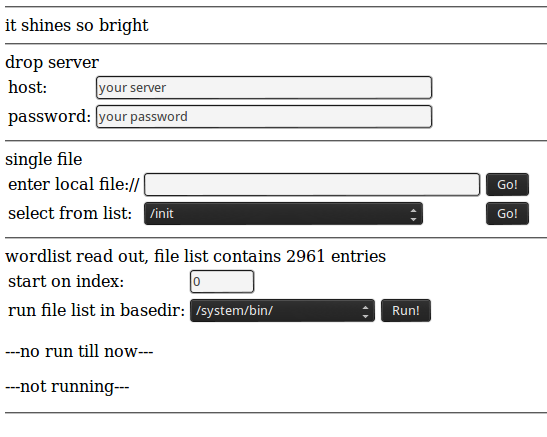
read local files from the shine
Be creative… and report new files you have found on the device. Edit: don’t do it. Continue reading!
the update.zip
After getting a lot of informations from the device I tested its reaction on a file named update.zip by just ‚touching‘ it on the drives. After restarting the reader he tried to install the update-file.
The file was empty – so a seek failed message was printed. A good sign that the shines update/recovery system uses the stock Android verifier code… In these days the long awaited update was made
available – but intercepting the update by sniffing the traffic turned out as ***nearly impossible*** – cause they use an SSL connection for transferring the update file. By sniffing the communication
I made two observations:
- wikipedia.de is called – I think this is the way they check …are we online?!?…
- a suspend-jpg is downloaded from http://www.pageplace.de/media/eink-reader/sleep_screen.jpg – no idea why (conspiracy theory: there is some hidden data in the image…)
But back to the update.zip… For security reasons normally an update-container is signed by the creator. That means that SHA1 was used on the data part to create an unique fingerprint and then the supplier uses a/his private (RSA) key to encrypt the hash. This encrypted hash is then placed as a comment (in a PKCS1.5 container) at the end of the update file (see verifier.cpp – gives an idea how comments are placed in zip files). On startup the device extracts the encrypted hash out of the update.zip, loads the public key (update.zip file res/keys contains an example) stored on the device, decrypts the encrypted hash and compares the result with a SHA1 hash created over the data part of the offered update.zip file… if both hashes are equal the update.zip is accepted. If not an „failed to verify whole-file signature“-error is printed and the device continues to boot. (btw: if you got a „signature is too short“ error the the update contains a comment – but not an PKCS1.5 container)
This information is very important cause most articles I found about repacking and signing update.zip files do not outline that the signature used for checking authenticity and validity is based on a/some public key(s) stored on the device. To use self signed update files the recovery program must be replaced by a version that ignores the signature check or a new public key (for a known private key) must be installed on the device. Both ways are not open for now. So if you change something within the update file you are out of luck.
If you are going to create your own certificates for signing update-files, remember to use 3 as exponent for the RSA (…at least for the Tolino – if I got it right e was changed back to 65537 in later Android versions).
According to the license pdf contained in the archive the Shine is updated to Android 2.3.4 – the license file contained in firmware 1.0.1 shows 2.3.3 as the used Android version.
shiny kernel
A nice guy (thank you, Hajo) shared a link to the kernel sources of the Tolino Shine. I think they were published by accident cause the download location is a formerly unprotected WordPress upload directory… The Shine uses a 2.6.35.3 Kernel – a diff against the sources from kernel.org returns the changes made for the Shine… mainly patches from freescale to support the MX-series, the Android parts and some additions made by the Shine firmware developers (Joseph? , Angela?, Daniel?) . You can compile and start it using qemu – but thats all – a booting kernel – nothing special.
at the end…
I was a little frustrated …I opened the shine – looking for a JTAG connector or at least a serial port. It was not that easy to open the cover cause the display frame is glued to the upper half of the enclosure using double sided tape… but after some sweating it was done. The entire board – the PCB and the display – is mounted to the bottom cover with 4 screws.
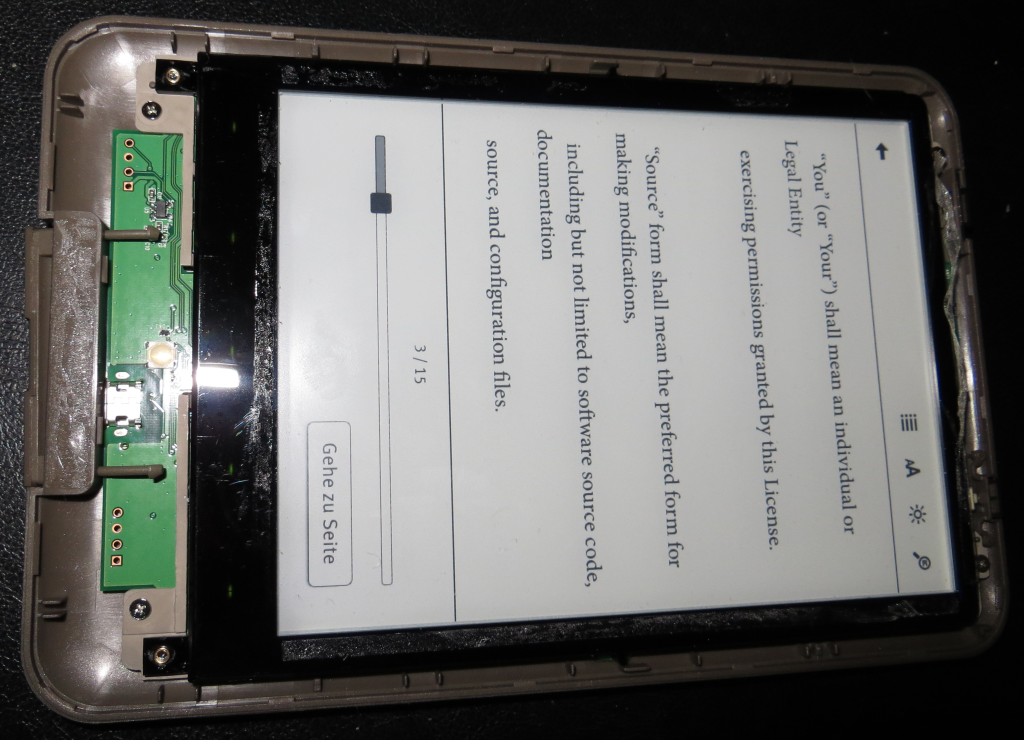
- Tolino board mounted on backcover
After removing them I was able to pull out the whole electronic body – nice.

The first thing that catches my attention was the micro SD located on the back of the board… wow, what a find. I did a backup of the whole card (after running the restore to factory process) – you can find the image here:
Instead of using a dedicated NAND flash chip an SD card is used to store all persistent data… what the heck… that means: you can replace the complete system image without the hazel of a soldered NAND chip / JTAGing cause you can write the system to the SD an try it out… and there should be no way to brick the device cause you could replace the (persistent) memory easily… and I was looking for a JTAG port… happiness. The partition table of the internal SD card as shown by parted and enriched with infos from recovery.fstab:
Number Start End Size Type File system Flags
1 15.7MB 2334MB 2318MB primary fat32 /sdcard vfat /dev/block/mmcblk0p1 "Mein Tolino"
2 2334MB 2736MB 403MB primary ext4 /system ext4 /dev/block/mmcblk0p2
3 2736MB 3679MB 943MB extended
5 2737MB 3274MB 537MB logical ext4 /data ext4 /dev/block/mmcblk0p5
6 3275MB 3678MB 403MB logical ext4 /cache ext4 /dev/block/mmcblk0p6
4 3679MB 3947MB 268MB primary ext4 recovery
There are 15 megs of space in front of the first partition – here my findings:
0x000000 - 0x0001bf filled with 0 - means: no boot loader
0x0001c0 - 0x0001ff partition table (ends with 55aa)
0x000200 - 0x00020a serial number (device type)
0x00020b just a colon
0x00020c - 0x00022b another serial/a hash? (32 byte)
0x000400 - 0x02695f uboot (contains also the recovery)
0x07fff0 - 0x080035 HW Config v 1.6 - version string?
0x0e0002 - 0x0e07ff binary blubber
0x0f0002 - 0x0f07ff binary blubber
0x0ffff0 - 0x0fffff binary blubber
0x100000 - 0x10003f uboot header
0x100040 - 0x43122e kernel
0x5ffff0 - 0x6236ff initramfs
0x6ffff0 - 0x81658e binary blubber...
After browsing the endless hex-file and writing the fun down I found recovery:/system/bin/upgrade.sh – it shows a partly different partition scheme – but contains also useful informations.
shiny hardware
Here comes a list of the chips I found on the board:
| plate |
function |
manufacturer |
data sheet/info |
| K4X2G323PD8GD8 |
DRAM 64Mx32 = 256 MB, 800 Mhz, 1.8V |
SAMSUNG |
|
| MCIMX507CVM8B |
Cortex A8, up to 800 Mhz |
Freescale |
www.freescale.com/webapp/sps/site/prod_summary.jsp?code=i.MX507 |
| zForce NN1001 |
optical touch controller |
neonode & TI |
|
| TPS 65185 |
eInk power supply |
TI |
http://www.ti.com/product/tps65185 |
| 430G2333 |
micro controller (reading battery state?) |
TI |
http://www.ti.com/product/msp430g2333 |
| 430V325 |
micro controller (charging?) |
TI |
http://www.ti.com/product/msp430p325 |
| wc121 |
single chip WLAN module |
cybertan |
http://www.cybertan.com.tw/products/WC121.html |








serial reader
There are 3 serial ports on the board. The one next to the CPU (right side of the board) is … the serial port that is connected to the CPU. Using a proper interface with 3.3V signal level and a terminal program running at 115200 8N1 you can sniff the boot messages of u-boot and the kernel. Don’t forget to cross RX and TX and again: use 3.3V signal levels!


U-Boot 2009.08 ( 1月 25 2013 - 15:04:09)
-
CPU: Freescale i.MX50 family 1.1V at 800 MHz
mx50 pll1: 800MHz
mx50 pll2: 400MHz
mx50 pll3: 216MHz
ipg clock : 66666666Hz
ipg per clock : 66666666Hz
uart clock : 24000000Hz
ahb clock : 133333333Hz
axi_a clock : 400000000Hz
axi_b clock : 200000000Hz
weim_clock : 100000000Hz
ddr clock : 200000000Hz
esdhc1 clock : 80000000Hz
esdhc2 clock : 80000000Hz
esdhc3 clock : 80000000Hz
esdhc4 clock : 80000000Hz
Board: MX50 RDP board
Boot Reason: [POR]
Boot Device: SD
I2C: ready
DRAM: 256 MB
......................
MMC read: dev # 0, block # 14336, count 2228 partition # 0 ...
2228 blocks read: OK
Kernel RAM visiable size=254M->254M
Detecting HOME+POWER key for recovery ...
Hit any key to stop autoboot: 0
-
MMC read: dev # 0, block # 2048, count 8192 partition # 0 ...
8192 blocks read: OK
-
MMC read: dev # 0, block # 12288, count 768 partition # 0 ...
768 blocks read: OK
## Booting kernel from Legacy Image at 70800000 ...
Image Name: Linux-2.6.35.3-hg9facadc85de9-di
Created: 2013-01-25 7:01:22 UTC
Image Type: ARM Linux Kernel Image (uncompressed)
Data Size: 3346940 Bytes = 3.2 MB
Load Address: 70008000
Entry Point: 70008000
Verifying Checksum ... OK
## Loading init Ramdisk from Legacy Image at 70d00000 ...
Image Name: ntxinitramfs
Created: 2013-02-05 5:38:45 UTC
Image Type: ARM Linux RAMDisk Image (uncompressed)
Data Size: 145089 Bytes = 141.7 kB
Load Address: 70308000
Entry Point: 70308000
Verifying Checksum ... OK
Loading Kernel Image ... OK
OK
...................................
Starting kernel ...
Uncompressing Linux... done, booting the kernel.
Initializing cgroup subsys cpu
Linux version 2.6.35.3-hg9facadc85de9-dirty (antony@antony-desktop) (gcc version 4.4.3 (GCC) ) #168 PREEMPT Fri Jan 25 15:01:19 CST 2013
CPU: ARMv7 Processor [412fc085] revision 5 (ARMv7), cr=10c53c7f
...................................
Of course – you can interrupt the boot process by pressing a key.. here comes the output of printenv and bdinfo:
eBR-1A # printenv
bootdelay=1
baudrate=115200
loadaddr=0x70800000
netdev=eth0
ethprime=FEC0
uboot=u-boot.bin
kernel=uImage
nfsroot=/opt/eldk/arm
bootargs_base=setenv bootargs console=ttymxc0,115200
bootargs_nfs=setenv bootargs ${bootargs} root=/dev/nfs ip=dhcp nfsroot=${serverip}:${nfsroot},v3,tcp
bootcmd_net=run bootargs_base bootargs_nfs; tftpboot ${loadaddr} ${kernel}; bootm
bootargs_mmc=setenv bootargs ${bootargs} ip=dhcp root=/dev/mmcblk0p2 rootwait
bootcmd_mmc=run bootargs_base bootargs_mmc; bootm
rd_loadaddr=0x70D00000
bootcmd_SD=mmc read 0 ${loadaddr} 0x800 0x2000; mmc read 0 ${rd_loadaddr} 0x3000 0x300;
bootcmd=run bootcmd_SD; bootm ${loadaddr} ${rd_loadaddr}
bootargs=console=ttymxc0 init=/init androidboot.console=ttymxc0 keypad video=mxc_elcdif_fb:off calibration
stdin=serial
stdout=serial
stderr=serial
-
eBR-1A # bdinfo
arch_number = 0x00000BAC
env_t = 0x00000000
boot_params = 0x70000100
DRAM bank = 0x00000000
-> start = 0x70000000
-> size = 0x10000000
baudrate = 115200 bps
You can download the complete bootlog here: tolino_shine_boot_log.txt
After booting you are put to a bash shell but the console is cluttered by a continuously stream of some redraw informations and the logging of temperature state of the display voltage controller. If you are lucky you can get some clean output…
bash-3.2# ps
USER PID PPID VSIZE RSS WCHAN PC NAME
root 1 0 324 188 800ec05c 0000875c S /init
root 2 0 0 0 800823d8 00000000 S kthreadd
root 3 2 0 0 80071a24 00000000 S ksoftirqd/0
root 4 2 0 0 8007ec3c 00000000 S events/0
root 5 2 0 0 8007ec3c 00000000 S khelper
root 8 2 0 0 800890f0 00000000 S async/mgr
root 9 2 0 0 8007ec3c 00000000 S pm
root 12 2 0 0 8007ec3c 00000000 S suspend
root 76 2 0 0 80057a2c 00000000 S usb_wakeup thre
root 77 2 0 0 80057a2c 00000000 S usb_wakeup thre
root 234 2 0 0 800bb414 00000000 S sync_supers
root 236 2 0 0 800bbef4 00000000 S bdi-default
root 238 2 0 0 8007ec3c 00000000 S kblockd/0
root 252 2 0 0 8007ec3c 00000000 S mxc_spi.2
root 259 2 0 0 8007ec3c 00000000 S otg_switch/0
root 265 2 0 0 8029d5c8 00000000 S khubd
root 282 2 0 0 8007ec3c 00000000 S kmmcd
root 312 2 0 0 8031c4d4 00000000 S pmic-event-thre
root 336 2 0 0 8007ec3c 00000000 S rpciod/0
root 345 1 0 0 80051524 00000000 D swapper
root 350 2 0 0 8007ec3c 00000000 S zq_calib
root 356 2 0 0 800b5abc 00000000 S kswapd0
root 404 2 0 0 8007ec3c 00000000 S aio/0
root 414 2 0 0 8007ec3c 00000000 S nfsiod
root 418 2 0 0 8007ec3c 00000000 S crypto/0
root 446 2 0 0 8007ec3c 00000000 S submit/0
root 457 2 0 0 8007ec3c 00000000 S tps65185_PWRGOO
root 459 2 0 0 8007ec3c 00000000 S tps65185_INT/0
root 1039 2 0 0 802346f8 00000000 S kapmd
root 1105 2 0 0 802c4260 00000000 S file-storage
root 1149 2 0 0 8007ec3c 00000000 S kstriped
root 1154 2 0 0 8007ec3c 00000000 S kconservative/0
root 1157 2 0 0 8007ec3c 00000000 S mxc_chg
root 1158 2 0 0 8007ec3c 00000000 S mc13892_battery
root 1165 2 0 0 8007ec3c 00000000 S esdhc_wq/0
root 1170 2 0 0 8007ec3c 00000000 S esdhc_wq/0
root 1172 2 0 0 8007ec3c 00000000 S esdhc_wq/0
root 1182 2 0 0 8007ec3c 00000000 S usbhid_resumer
root 1185 2 0 0 8007ec3c 00000000 S binder
root 1217 2 0 0 8007ec3c 00000000 S l2cap
root 1218 2 0 0 80459624 00000000 S krfcommd
root 1226 1 300 156 800ec05c 0000875c S /sbin/ueventd
root 1243 2 0 0 80336e9c 00000000 S mmcqd
root 1309 446 0 0 8006ff84 00000000 Z submit/0
root 2013 2 0 0 80336e9c 00000000 S mmcqd
root 2015 2 0 0 8015c29c 00000000 S jbd2/mmcblk0p2-
root 2018 2 0 0 8007ec3c 00000000 S ext4-dio-unwrit
root 2019 2 0 0 800fbf4c 00000000 S flush-179:0
root 2020 2 0 0 8015c29c 00000000 S jbd2/mmcblk0p5-
root 2021 2 0 0 8007ec3c 00000000 S ext4-dio-unwrit
root 2022 2 0 0 8015c29c 00000000 S jbd2/mmcblk0p6-
root 2023 2 0 0 8007ec3c 00000000 S ext4-dio-unwrit
root 2024 1 1428 780 8006f710 000a8fa8 S /system/bin/bash
system 2025 1 816 256 8034b580 6fd0b6fc S /system/bin/servicemanager
root 2026 1 3868 588 ffffffff 6fd0bdac S /system/bin/vold
root 2027 1 3844 560 ffffffff 6fd0bdac S /system/bin/netd
root 2028 1 820 324 800ec05c 6fd0b844 S /system/bin/dispd
root 2029 1 676 260 803834dc 6fd0c0cc S /system/bin/debuggerd
root 2030 1 99812 27668 800ec05c 6fd0b844 S zygote
media 2031 1 17216 4212 ffffffff 6fd0b6fc S /system/bin/mediaserver
root 2032 1 824 316 804057bc 6fd0b45c S /system/bin/installd
keystore 2033 1 1752 428 803834dc 6fd0c0cc S /system/bin/keystore
shell 2036 1 3400 164 ffffffff 00008294 S /sbin/adbd
system 2088 2030 165876 36432 ffffffff 6fd0b6fc S system_server
app_3 2140 2030 116008 20024 ffffffff 6fd0c51c S com.android.inputmethod.latin
system 2146 2030 108160 14940 ffffffff 6fd0c51c S ntx.power
system 2152 2030 113392 24008 ffffffff 6fd0c51c S com.android.systemui
system 2153 2030 138684 35756 ffffffff 6fd0c51c S de.telekom.epub
app_6 2192 2030 112424 19224 ffffffff 6fd0c51c S android.process.acore
app_4 2220 2030 111196 17944 ffffffff 6fd0c51c S android.process.media
app_5 2230 2030 108752 16912 ffffffff 6fd0c51c S com.android.providers.calendar
root 2250 2 0 0 800fbf4c 00000000 S flush-179:8
root 2257 2024 904 316 00000000 6fd0b45c R ps
And btw – about „rooting“ that device:
bash-3.2# id
uid=0(root) gid=1007(log)
I also tried to get some data from the remaining serial ports – but nothing happens here. Maybe they use a protocol based on polling or they are not for reading data bur for programming the two MSP430 processors… follow the traces and tell us if you found something great…
ADB
I made some changes on the SD card to enable ADB by activating some uncommented lines in /system/bin/upgrade_check.sh. Remember – this file was one of my first findings in the beginning of the journey. It gives me some (late) satisfaction to use that file (even if I had to open the Shine for it – and of curse, there are other ways to do that – just remove the disabled flag for the ADB service…)
# xiaobo begin of adb_open
elif [ -e /mnt/sdcard/extsd/adb_open ]; then
setprop persist.service.adb.enable 1
sync
sync
elif [ -e /mnt/sdcard/extsd/adb_close ]; then
setprop persist.service.adb.enable 0
sync
sync
xiaobo end of adb open
After that I touched a file named adb_open to /sdcard/extsd. If you had a look at the boot-log you already found a line containing the following:
warning: `adbd' uses 32-bit capabilities (legacy support in use)
enabling adb
I can’t give you any information about using ADB in windows. But if you are running Linux you are fine eg. under Ubuntu sudo apt-get install android-tools-adb will provide you with the needed tool. If not and your distro does not offer a package that contains ADB go and download the right part from the Android SDK. Good luck.
If you have installed ADB the remaining part is straight forward:
# get the vendor id from syslog (maybe dmesg | grep idVendor): idVendor=1f85 then...
#> echo 'SUBSYSTEM=="usb", ATTR{idVendor}=="1f85", MODE="0666", GROUP="plugdev"' >> /etc/udev/rules.d/51-android.rules
#> mkdir ~/.android/
#> echo 0x1f85 > ~/.android/adb_usb.ini
#> adb server-start
#> adb devices
-
List of devices attached
20030394 device
-
#> adb shell
$ ls
config
cache
sdcard
acct
mnt
vendor
d
etc
sys
init.rc
ueventd.rc
default.prop
sbin
init.goldfish.rc
ueventd.freescale.rc
system
ueventd.goldfish.rc
data
init
proc
init.freescale.rc
root
dev
....
The rest is up to you. With ADB enabled you could close the enclosure and use USB for communication… just use the serial line to remove permission restrictions before:)
next steps
Exploring the Tolino Shine was fun. I ended up with a device that was opened… not really rooted by using some software – some special kind of escalation. But looking for a JTAG interface and finding an easy to change SD card is… win. Having ADB and serial connection now is nothing to be proud of – it was inside the device all the time. And to be honest: I feel a little bit sad that I was not able to achieve at least the working ADB without opening the device. Now some scripts have to be done to enable ADB all the time and remove all permission restrictions on that device (and: publish new SD images!). Maybe someone could change the Public Key (one is located in the recovery partition – just look for key, use the informations about creating keys and the key file out of this ) in the image by on of a well known keypair… a lot of stuff if you like to continue in a eco system called „Tolino Shine“. For me the device is now just an easy to change and powerful system with a excellent touch screen, a serial port and more or less space inside the enclosure to add new hardware. So there are two big possibilities to continue on:
- analyzing the system by looking at the whole system description – in hard- and software, find the weak point and root the device without opening it
- create your own system running on the shines hardware
The latter one is the way I choose – the goal is a sd card image that holds all the stuff to run the shine as piratebox… But with the announcement of new Tolino hardware for the end of 2013 the price should go down… more Shines, more developers… Lets see what happens. Good luck!
relevant links
hardware:
http://www.freescale.com/webapp/sps/site/prod_summary.jsp?code=IMX50EVK
ARM knowledege base:
http://infocenter.arm.com/help/index.jsp?topic=/com.arm.doc.faqs/
Porting kernel to arm:
http://www.linux-arm.org/pub/LinuxKernel/WebHome/aleph-porting.pdf
freescale downloads:
http://git.freescale.com/git/
ARM toolchain:
https://wiki.linaro.org/Resources/ToolchainInstall-10/4.4
http://www.linaro.org/downloads/
https://github.com/AdiPat/Android_Toolchains
uboot:
http://www.compulab.co.il/workspace/mediawiki/index.php5/U-Boot:_Images
http://balau82.wordpress.com/2010/03/10/u-boot-for-arm-on-qemu/
qemu – arm:
http://www.linuxforu.com/2011/06/qemu-for-embedded-systems-development-part-1/
http://wiki.qemu.org/Download
http://balau82.wordpress.com/2010/03/22/compiling-linux-kernel-for-qemu-arm-emulator/
http://mmmyddd.freeshell.net/wiki/embed/linuxonarmonqemu.html
http://qemu.weilnetz.de/qemu-doc.html#ARM-System-emulator
https://wiki.edubuntu.org/ARM/RootfsFromScratch/QemuDebootstrap
problems with ARM on qemu:
https://community.freescale.com/thread/281256
good intro about using gdb with qemu to debug a running system:
http://files.meetup.com/1590495/debugging-with-qemu.pdf
kernel debug:
https://www.kernel.org/doc/htmldocs/kgdb/EnableKGDB.html
http://elinux.org/Debugging_by_printing#Debugging_early_boot_problems
gdb kernel stub:
http://wiki.osdev.org/GDB
android ndk download:
http://developer.android.com/tools/sdk/ndk/index.html
.apk – run and reverse:
http://stackoverflow.com/questions/4512458/androidhow-to-run-apk-file-on-emulator
https://code.google.com/p/android-apktool/
android security:
http://www.ibm.com/developerworks/library/x-androidsecurity/
android filesystem overview:
http://anantshri.info/andro/file_system.html
android – relevant sources:
https://android.googlesource.com/platform/bootable/recovery/+/master/bootloader.cpp
https://android.googlesource.com/platform/bootable/recovery/+/master/verifier.cpp
https://android.googlesource.com/platform/bootable/recovery/+/master/install.cpp
update.zip:
http://images.thalia.de/md2/ereader/update/update.zip
http://www.sslshopper.com/certificate-decoder.html
http://www.londatiga.net/it/how-to-sign-apk-zip-files/
http://developer.android.com/tools/publishing/app-signing.html
keys & co – tools, infos:
https://raw.github.com/cgjones/android-system-core/master/libmincrypt/tools/DumpPublicKey.java
http://www.bouncycastle.org/latest_releases.html
http://en.wikipedia.org/wiki/RSA_%28algorithm%29
uRamdisk, initrd & co:
http://forum.xda-developers.com/showthread.php?t=1477845
http://www.glomationinc.com/doc/HowToEditRAMDisk.PDF
http://www.isysop.com/unpacking-and-repacking-u-boot-uimage-files/
http://www.unixboard.de/vb3/showthread.php?5913-initrd-img-bearbeiten
CVE:
http://www.cvedetails.com/product/19997/Google-Android.html?vendor_id=1224
http://www.cvedetails.com/cve/CVE-2010-4804/
http://cve.mitre.org/cgi-bin/cvename.cgi?name=CVE-2010-1807
http://thomascannon.net/blog/2010/11/android-data-stealing-vulnerability/
other readers but related:
http://pastie.org/pastes/6112039
26:
I quit my last job where I had access to great labs – including the one for making PCBs the easy way (yeah, they have all the nice/expensive tools from Bungard … and a CNC miller/cutter). So now I had to decide how to setup the needed infrastructure for making PCBs@home. Here are some of the results.
For putting the layout on the PCB I decided to use the direct toner transfer method with a modified laminator like described here. Cause of the chicken-and-egg-problem I used an Arduino to control the heater instead of a dedicated board (what I create after the setup for making PCBs is done so I can create more boards…). It works very well – thanks to all the folks that invented/improved that technology.
Since I do all the fun at home I choose sodium per sulfate as etchant – its a clean and safe solution. First I thought about buying a commercial etching machine. But after some reading it turns out that all the inexpensive and/or cheap machines are … to expensive. I moved to the hardware store and got all I needed for less then 50 euro:
- round glass vase, 25 cm hight, 9 cm diameter ~ 5 €
- aquarium heater, 100 W – 20 €
- aquarium membrane air pump ~ 10 €
- fizzy stone ~ 2 €
- 2 m silicone tube ~ 2 €
- return valve ~ 3 €
- a sheet of 4 mm acrylic glass (30 cm x 20 cm) ~ 5 €
- pack of 4 cupping vessels ~ 2 €
I also ordered a 24 cm long tee thermometer that goes till 110 degree Celsius for ~8 €. But a simple 2-euro window thermometer with a range from -x..50 degree Celsius also does that job. But the tee thermometer looks better. Much!
First I created an holder for the fizzy stone by heating a small strip (5 cm x 10 cm) of the acrylic glass with my kitchen gas torch in the middle and bend it by 90 degrees. Two holes later a cupping vessel and the stone are mounted and put in place on the ground of the vase:

fizzy stone holder
Cause of the air bubbles the etchant could spray out of the upper end. A quadratic cover of 10×10 cm acrylic glass makes a good seal. To keep it in place I glued a smaller piece (5.5×5.5 cm) that fits (nearly) the inner diameter of the glass vase in the center of the larger one. The width of hole for the heater is aligned to the diameter of his glass rod so the little bigger head could keep down the top plate. The tee thermometer is plugged through a 8 mm hole and fixed by a rubber band.

top plate
The PCB holder is made from a strip of the acrylic glass and two cupping vessels so only one-sided PCBs are possible for now. In a first run I mold the top cover and the PCB holder together by heating the ends and the plate with a gas torch. It holds bombproof till I tried to fix the angle of the holder a little by heating the junction again. After cooling down it breaks of – I think the heat applied to much stress to the material. A little of cyan acrylic glue fixed that mistake. Lesson learned: Don’t mold. Just glue!

PCB holder, thermometer and heater

heater – removed limiter
I had to remove the mechanical temperature limiter to get the needed 45..50 degree Celsius for the etchant. I simply used a rasp for this purpose. A first test with 1 liter of water shows that the machine needs ~25 minutes to heat up from 16 to 48 degree.The hysteresis of the mechanical temperature switch is 6 degree so the etchant cools down till 42 degrees – 3 degree below optimum. But cooling down takes that long that I could etch one PCB inside the temperature frame between 48 and 45 degree. For now that fits my needs (I do not plan to go into mass production).

working heater is indicated by yellow light
Finally I filled in the etchant: 200 gram sodium per sulfate and 900 ml water. The finished etching machine looks not so bad:

finished etching machine
A first run of the complete setup produces great results. Etching of the complete board takes ~10 minutes. The area of the PCB that was in the stream of the air bubbles was ready after 7 minutes. 3 minutes more for the rest – no under-etching at all. Some samples below…

TSSOP20
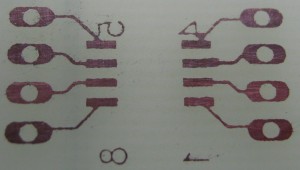
SOIC08
And finally the one I’m most happy with (cause it shows that even that small structures are not the limit):
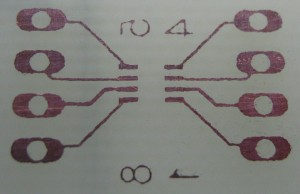
SOT23-8
And yes, the numbers are not mirrored. Two bad things about glass vase: due to the small diameter the size of the PCBs is limited to ~8 cm on one side. The second is about filling the etchant from the vase into a bottle. It wont work very well. The vase has a cutted border so some of the liquid „hangs“ on the glass and flows down of the outside of the vase. But after that great success I ordered a bigger glass vase with a diameter of ~11 cm and a border that is round molten. I think version 0.2 will solve that problems.
05:
For a project@work I had to setup an open street map server on Scientific Linux 6.1 (64 bit) for rendering the map of the BRD. For this I installed all needed components – and run into big trouble with mod_tile. This module is responsible for taking queries for map-tiles from the apache, forward it to the render daemon and deliver the images back. mod_tile and renderd communicate via an unix socket. And SELinux prevents mod_tile – that runs in the context of httpd – to access the socket. A short grep of the web gives a general answer: disable SELinux. Since SELinux was also a long time common problem to me (yes, I used echo „0“ > /selinux/enforce some times) I decided to accept the challenge… and after reading a lot I got a solution:=).
The following description should work in general if you have trouble with „access-denied-by-SELinux“-problems. The process is quite easy: use the output of the SELinux-audit-logging for create a probate module. Step by step:
0. be sure that SELinux is your problem. Maybe you got error messages like „permission denied“ when accessing files – and you already give full access via chmod/ (if the application gives no output use strace and grep for EACCES, use -e trace=… to filter systemcalls) and/or set the correct security context by chcon/restorecon. Have a look at the boolean shortcuts (getsebool -a | grep ) to check if there is an option to permit the needed action/access.
1. check SELinux-audit-log (/var/log/audit/audit.log) for entries that are related to your problem. If there is nothing enable audit by restart your machine with an additional kernel parameter audit=1. For mod_tile we captured 2 entries:
type=AVC msg=audit(1328183212.312:383): avc: denied { connectto } for pid=2314 comm="httpd" path="/var/run/renderd/renderd.sock" scontext=unconfined_u:system_r:httpd_t:s0 tcontext=unconfined_u:unconfined_r:unconfined_t:s0-s0:c0.c1023 tclass=unix_stream_socket
type=AVC msg=audit(1328182336.427:158): avc: denied { write } for pid=2017 comm="httpd" name="renderd.sock" dev=sda2 ino=2097727 scontext=unconfined_u:system_r:httpd_t:s0 tcontext=unconfined_u:object_r:var_run_t:s0 tclass=sock_file
Put the relevant entries into a separate file like audit.out.
2a.build module the long way – so you see what happens…
/*build the module description aka "the source" into apachemodtile.te*/
#>cat audit.out | audit2allow -m apachemodtile > apachemodtile.te
#>cat apachemodtile.te
module apachemodtile 1.0;
require {
type unconfined_t;
type var_run_t;
type httpd_t;
class sock_file write;
class unix_stream_socket connectto;
}
#============= httpd_t ==============
allow httpd_t unconfined_t:unix_stream_socket connectto;
allow httpd_t var_run_t:sock_file write;
/*build the binary module apachemodtile.mod*/
#>checkmodule -M -m -o apachemodtile.mod apachemodtile.te
/*build a SELinux policy module package in apachemodtile.pp*/
#>semodule_package -o apachemodtile.pp -m apachemodtile.mod
2b. use audit2module – does all of 2a in one step:
#>cat audit.out | audit2allow -M apachemodtile
3. install the module permanently:
/*modul goes (SL61) to /etc/selinux/targeted/modules/active/modules/apachemodtile.pp*/
#>semodule -i apachemodtile.pp
After this mod_tile was able to connect to the socket of the renderd. Quite easy 🙂
26:
By killing the nand off his dockstar a colleague gives me the final trigger to buy a BusPirate – an awesome tool for dealing with several buses and protocols – including JTAG. I found tree great HowTo’s on debricking the dockstar here, here and here.
Unfortunately there are some stumbling blocks on the way to a recovered dockstar…
1. dockstar uses 3.3V-level for the serial communication – so a ftdi232-based serial-ubs-adapter could do the job. But my colleague decides to use some china crap (see image below) with an PL2303 – normally no problem. But two weeks ago I updated my M$-PC to Windows7/64. The driver offered by Prolific (version 1.0.0.0) won’t work anymore for this „brand new OS“. Someone mentioned a a GPS-device that is based on/contains the PL2303. The driver for that GPS contains the driver for the PL2303 with version = 1.2.1.0 and… it works for Win7/64.
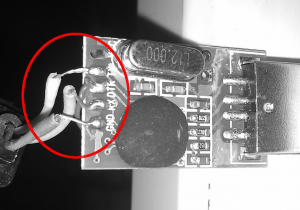
PL2303-based adapter made in china (with a build-in short circuit)
2. BusPirate is advertised with the attribute „also a JTAG-device by using in conjunction with OpenOCD“. But this depends on the version of the firmware of the BusPirate. My unit was delivered with FW 5.10 – won’t work with OpenOCD (I did a fresh build with the GIT-sources and a manual fetched 0.5.0 – booth won’t work). I’d go down step-by-step in FW version till
FW5.8 (okay, 2 steps != a long way) and now it works. Sadly I had to disconnect/connect the BusPirate before I could start a new OpenOCD session every time.
below the procedure that works for me…
in the openocd-shell:
> init
> halt [[[press reset&hold@dockstar, press return]]]
Halt timed out, wake up GDB.
[[[release reset@dockstar]]]
target state: halted
target halted in ARM state due to debug-request, current mode: Supervisor
cpsr: 0x000000d3 pc: 0xffff0000
MMU: disabled, D-Cache: disabled, I-Cache: disabled
> dockstar_init
> load_image uboot.kwb 0x800000
524288 bytes written at address 0x00800000
downloaded 524288 bytes in 100.608101s (5.089 KiB/s)
> resume 0x800200
>
now move (fast) to the serial terminal, press <any> key…
U-Boot 2010.09 (Oct 23 2010 - 11:49:22)
Marvell-Dockstar/Pogoplug by Jeff Doozan
SoC: Kirkwood 88F6281_A0
DRAM: 128 MiB
NAND: 256 MiB
*** Warning - bad CRC or NAND, using default environment
In: serial
Out: serial
Err: serial
Net: egiga0
88E1116 Initialized on egiga0
Hit any key to stop autoboot: 0
Marvell>> nand erase
NAND erase: device 0 whole chip
Skipping bad block at 0x06ba0000
Erasing at 0xffe0000 -- 100% complete.
OK
Marvell>> nand write.e 0x800000 0x0 0x80000
NAND write: device 0 offset 0x0, size 0x80000
524288 bytes written: OK
Marvell>>reset
remarks: nand erase cleans the complete nand (ffe0000 = 256 MiB),
the write.e is used for skipping bad blocks of the nand. since there is no dockstar-system in the nand the dockstar reboots and reboots and reboots…
Result: DockStar is back to live, and I got a BusPirate.