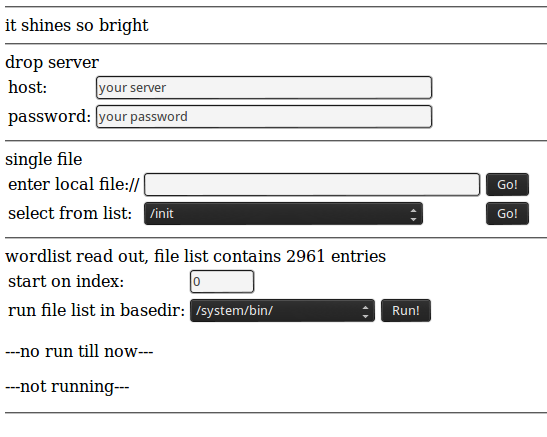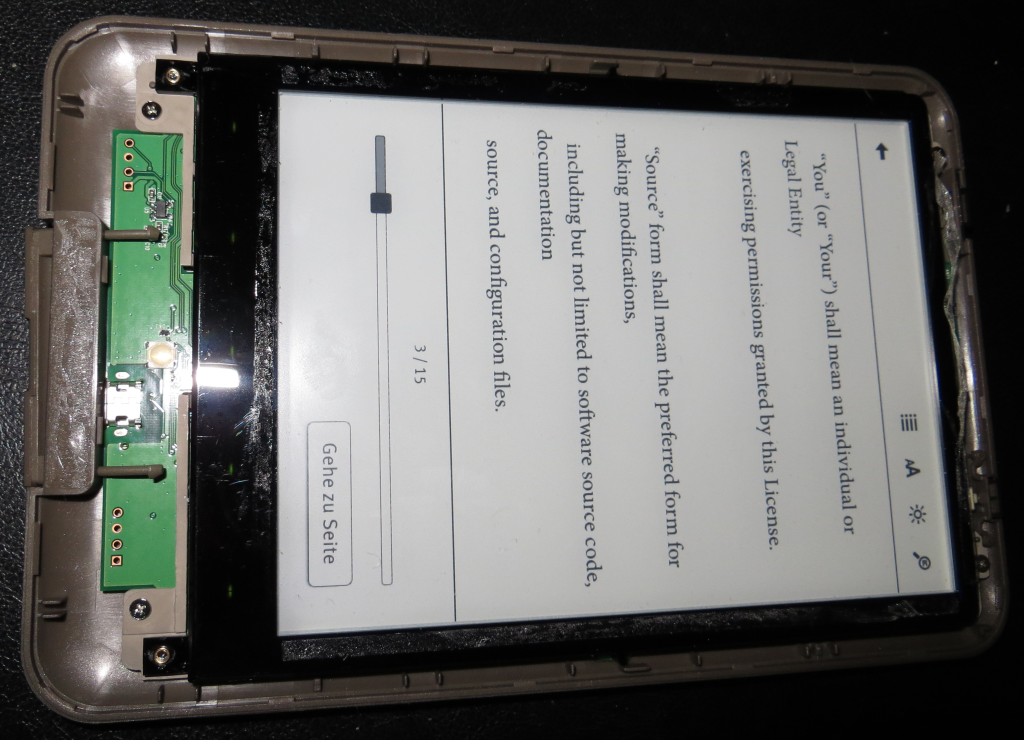19:
I played some days weeks with the Tolino Shine – an ebook reader offered by a consortium of different booksellers and developed by the Deutsche Telekom.
Two results: I’m confused about the idea behind Kafkas „Die Verwandlung“ and the reader is save – in the meaning of „lets enable ADB or gain root the easy way“.
More or less the girls/guys of the Telekom did a good job – only one little hole – but so far no major issue. I explored the shine in hard and software and this post is a sum-up of my findings regarding to this. On some points also some Android background knowledge pops up.
reading the file system
The Tolino Shine exports two drives over USB. One is linked to the internal flash (and named „Mein Tolino“ – with a space in the middle – idiots). The second drive appears only if an micro sd is inserted – as an
unnamed device. I placed files with a fixed name on that drives and tried to access them via the browser by using an URL starting with file://sdcard/… and voilà, that worked well. Its a known issue for old browsers –
see CVE-2010-4804. This hole gives you access to all local files (if rights granted) and could be used to explore the Shine a little… it is possible to read parts of /proc – that gives you access to meminfo, cpuinfo and so on… a lot of useful informations – if you know nothing about a device. Some samples…
proc/partitions
major minor #blocks name
179 0 3872256 mmcblk0
179 1 2263552 mmcblk0p1
179 2 393216 mmcblk0p2
179 3 1 mmcblk0p3
179 4 262144 mmcblk0p4
179 5 524288 mmcblk0p5
179 6 393216 mmcblk0p6
179 8 1933312 mmcblk1
179 9 1933244 mmcblk1p1
/proc/cpuinfo
Processor : ARMv7 Processor rev 5 (v7l)
BogoMIPS : 799.53
Features : swp half thumb fastmult vfp edsp neon vfpv3
CPU implementer : 0x41
CPU architecture: 7
CPU variant : 0x2
CPU part : 0xc08
CPU revision : 5
Hardware : Freescale MX50 Reference Design Platform
Revision : 50011
Serial : 0000000000000000
/system/bin/upgrade_check.sh (cutted)
#!/system/bin/bash -x
i=0
rm /data/no_sd_upgrade
upgrade_check(){
sleep 6
if [ -e /mnt/sdcard/extsd/update.zip ] ; then
echo "---> recovery mode setting ---------------------------------------"
rm /cache/downloadfile*
sync
sync
if [ -e /mnt/sdcard/extsd/update_mark ] ; then
# mv /mnt/sdcard/extsd/update.zip /mnt/sdcard/extsd/update.zip_old
rm /mnt/sdcard/extsd/update.zip
rm /mnt/sdcard/extsd/update_mark
upgrade_check
......
fi
elif [ -e /mnt/sdcard/extsd/waveform.bin ]; then
........
# xiaobo begin of adb_open
# elif [ -e /mnt/sdcard/extsd/adb_open ]; then
# setprop persist.service.adb.enable 1
# sync
# sync
# elif [ -e /mnt/sdcard/extsd/adb_close ]; then
# setprop persist.service.adb.enable 0
# sync
# sync
# xiaobo end of adb open
elif [ -e /mnt/sdcard/extsd/recovery.img ] || [ -e /cache/upgrade/recovery.img ]; then
echo "---> Programming partition RECOVERY ----------------------------------"
......
am start -a android.intent.action.ACTION_REQUEST_SHUTDOWN
fi
}
upgrade_check
It is even possible to read binary files like the init or config.gz – that holds the config for building a kernel… a lot of files – a lot of typing – and it was really a pain to enter all that by hand. So I crafted a page that uses java script to read a local file, encode it into a JSON-string (big overhead – but that is encoding save in every way) and sends it to a server. The page contains a free form text field for entering file names directly, a list of known files (not all are working), and a word book attack that could be run in different locations (the word book was formed by creating permutations from a list single words and separators – not very clever… sorry). You need to place the .php-file on a server the Shine can access – and set
the upload password to something else then the given one – or some strange guys will use your server as some kind of drop box replacement. The upload is limited by the allowed POST-size of your server. Change the encoding of the transmitted data or add multipart file transfer if you like… here the sources, use on your own risk: readout Just copy shine.html and wl.js on the drive name „Mein Tolino“ and point the browser to file://sdcard/shine.html and you should get the following page:
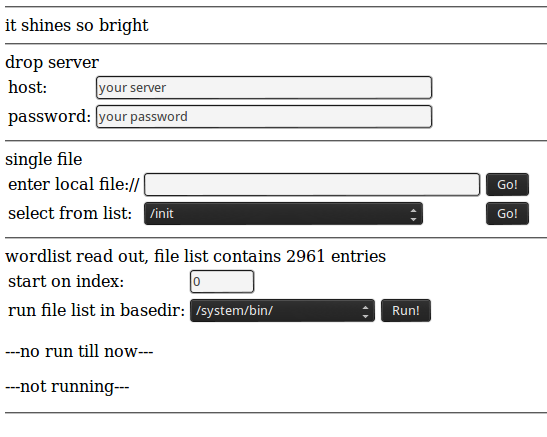
read local files from the shine
Be creative… and report new files you have found on the device. Edit: don’t do it. Continue reading!
the update.zip
After getting a lot of informations from the device I tested its reaction on a file named update.zip by just ‚touching‘ it on the drives. After restarting the reader he tried to install the update-file.
The file was empty – so a seek failed message was printed. A good sign that the shines update/recovery system uses the stock Android verifier code… In these days the long awaited update was made
available – but intercepting the update by sniffing the traffic turned out as ***nearly impossible*** – cause they use an SSL connection for transferring the update file. By sniffing the communication
I made two observations:
- wikipedia.de is called – I think this is the way they check …are we online?!?…
- a suspend-jpg is downloaded from http://www.pageplace.de/media/eink-reader/sleep_screen.jpg – no idea why (conspiracy theory: there is some hidden data in the image…)
But back to the update.zip… For security reasons normally an update-container is signed by the creator. That means that SHA1 was used on the data part to create an unique fingerprint and then the supplier uses a/his private (RSA) key to encrypt the hash. This encrypted hash is then placed as a comment (in a PKCS1.5 container) at the end of the update file (see verifier.cpp – gives an idea how comments are placed in zip files). On startup the device extracts the encrypted hash out of the update.zip, loads the public key (update.zip file res/keys contains an example) stored on the device, decrypts the encrypted hash and compares the result with a SHA1 hash created over the data part of the offered update.zip file… if both hashes are equal the update.zip is accepted. If not an „failed to verify whole-file signature“-error is printed and the device continues to boot. (btw: if you got a „signature is too short“ error the the update contains a comment – but not an PKCS1.5 container)
This information is very important cause most articles I found about repacking and signing update.zip files do not outline that the signature used for checking authenticity and validity is based on a/some public key(s) stored on the device. To use self signed update files the recovery program must be replaced by a version that ignores the signature check or a new public key (for a known private key) must be installed on the device. Both ways are not open for now. So if you change something within the update file you are out of luck.
If you are going to create your own certificates for signing update-files, remember to use 3 as exponent for the RSA (…at least for the Tolino – if I got it right e was changed back to 65537 in later Android versions).
According to the license pdf contained in the archive the Shine is updated to Android 2.3.4 – the license file contained in firmware 1.0.1 shows 2.3.3 as the used Android version.
shiny kernel
A nice guy (thank you, Hajo) shared a link to the kernel sources of the Tolino Shine. I think they were published by accident cause the download location is a formerly unprotected WordPress upload directory… The Shine uses a 2.6.35.3 Kernel – a diff against the sources from kernel.org returns the changes made for the Shine… mainly patches from freescale to support the MX-series, the Android parts and some additions made by the Shine firmware developers (Joseph? , Angela?, Daniel?) . You can compile and start it using qemu – but thats all – a booting kernel – nothing special.
at the end…
I was a little frustrated …I opened the shine – looking for a JTAG connector or at least a serial port. It was not that easy to open the cover cause the display frame is glued to the upper half of the enclosure using double sided tape… but after some sweating it was done. The entire board – the PCB and the display – is mounted to the bottom cover with 4 screws.
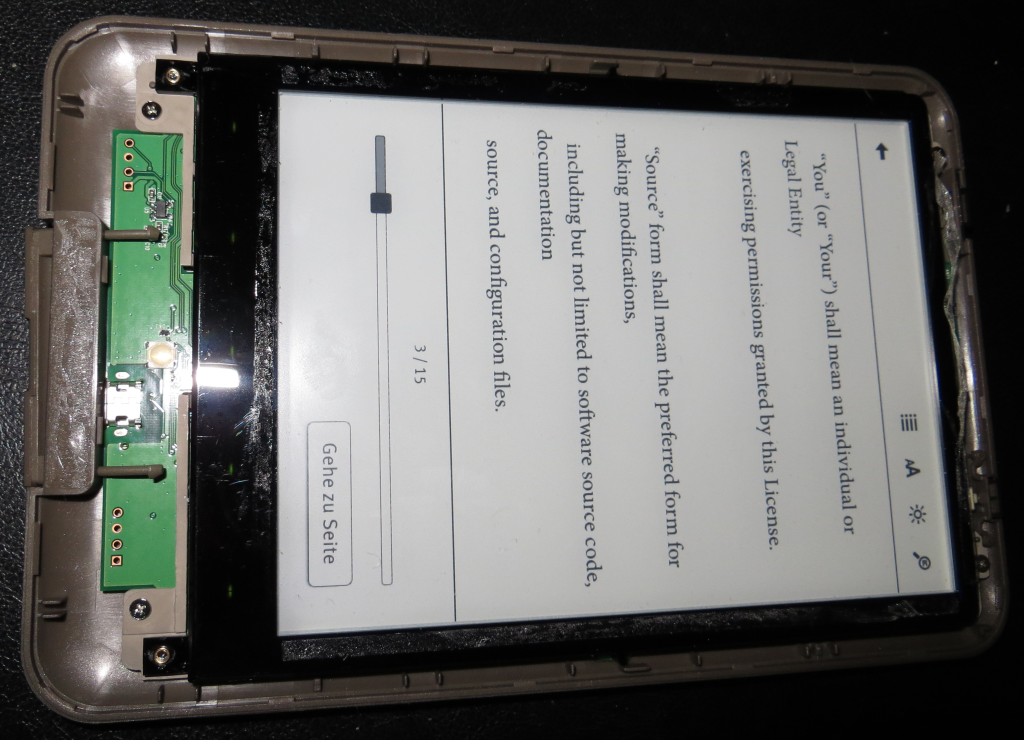
- Tolino board mounted on backcover
After removing them I was able to pull out the whole electronic body – nice.

The first thing that catches my attention was the micro SD located on the back of the board… wow, what a find. I did a backup of the whole card (after running the restore to factory process) – you can find the image here:
Instead of using a dedicated NAND flash chip an SD card is used to store all persistent data… what the heck… that means: you can replace the complete system image without the hazel of a soldered NAND chip / JTAGing cause you can write the system to the SD an try it out… and there should be no way to brick the device cause you could replace the (persistent) memory easily… and I was looking for a JTAG port… happiness. The partition table of the internal SD card as shown by parted and enriched with infos from recovery.fstab:
Number Start End Size Type File system Flags
1 15.7MB 2334MB 2318MB primary fat32 /sdcard vfat /dev/block/mmcblk0p1 "Mein Tolino"
2 2334MB 2736MB 403MB primary ext4 /system ext4 /dev/block/mmcblk0p2
3 2736MB 3679MB 943MB extended
5 2737MB 3274MB 537MB logical ext4 /data ext4 /dev/block/mmcblk0p5
6 3275MB 3678MB 403MB logical ext4 /cache ext4 /dev/block/mmcblk0p6
4 3679MB 3947MB 268MB primary ext4 recovery
There are 15 megs of space in front of the first partition – here my findings:
0x000000 - 0x0001bf filled with 0 - means: no boot loader
0x0001c0 - 0x0001ff partition table (ends with 55aa)
0x000200 - 0x00020a serial number (device type)
0x00020b just a colon
0x00020c - 0x00022b another serial/a hash? (32 byte)
0x000400 - 0x02695f uboot (contains also the recovery)
0x07fff0 - 0x080035 HW Config v 1.6 - version string?
0x0e0002 - 0x0e07ff binary blubber
0x0f0002 - 0x0f07ff binary blubber
0x0ffff0 - 0x0fffff binary blubber
0x100000 - 0x10003f uboot header
0x100040 - 0x43122e kernel
0x5ffff0 - 0x6236ff initramfs
0x6ffff0 - 0x81658e binary blubber...
After browsing the endless hex-file and writing the fun down I found recovery:/system/bin/upgrade.sh – it shows a partly different partition scheme – but contains also useful informations.
shiny hardware
Here comes a list of the chips I found on the board:
| plate |
function |
manufacturer |
data sheet/info |
| K4X2G323PD8GD8 |
DRAM 64Mx32 = 256 MB, 800 Mhz, 1.8V |
SAMSUNG |
|
| MCIMX507CVM8B |
Cortex A8, up to 800 Mhz |
Freescale |
www.freescale.com/webapp/sps/site/prod_summary.jsp?code=i.MX507 |
| zForce NN1001 |
optical touch controller |
neonode & TI |
|
| TPS 65185 |
eInk power supply |
TI |
http://www.ti.com/product/tps65185 |
| 430G2333 |
micro controller (reading battery state?) |
TI |
http://www.ti.com/product/msp430g2333 |
| 430V325 |
micro controller (charging?) |
TI |
http://www.ti.com/product/msp430p325 |
| wc121 |
single chip WLAN module |
cybertan |
http://www.cybertan.com.tw/products/WC121.html |








serial reader
There are 3 serial ports on the board. The one next to the CPU (right side of the board) is … the serial port that is connected to the CPU. Using a proper interface with 3.3V signal level and a terminal program running at 115200 8N1 you can sniff the boot messages of u-boot and the kernel. Don’t forget to cross RX and TX and again: use 3.3V signal levels!


U-Boot 2009.08 ( 1月 25 2013 - 15:04:09)
-
CPU: Freescale i.MX50 family 1.1V at 800 MHz
mx50 pll1: 800MHz
mx50 pll2: 400MHz
mx50 pll3: 216MHz
ipg clock : 66666666Hz
ipg per clock : 66666666Hz
uart clock : 24000000Hz
ahb clock : 133333333Hz
axi_a clock : 400000000Hz
axi_b clock : 200000000Hz
weim_clock : 100000000Hz
ddr clock : 200000000Hz
esdhc1 clock : 80000000Hz
esdhc2 clock : 80000000Hz
esdhc3 clock : 80000000Hz
esdhc4 clock : 80000000Hz
Board: MX50 RDP board
Boot Reason: [POR]
Boot Device: SD
I2C: ready
DRAM: 256 MB
......................
MMC read: dev # 0, block # 14336, count 2228 partition # 0 ...
2228 blocks read: OK
Kernel RAM visiable size=254M->254M
Detecting HOME+POWER key for recovery ...
Hit any key to stop autoboot: 0
-
MMC read: dev # 0, block # 2048, count 8192 partition # 0 ...
8192 blocks read: OK
-
MMC read: dev # 0, block # 12288, count 768 partition # 0 ...
768 blocks read: OK
## Booting kernel from Legacy Image at 70800000 ...
Image Name: Linux-2.6.35.3-hg9facadc85de9-di
Created: 2013-01-25 7:01:22 UTC
Image Type: ARM Linux Kernel Image (uncompressed)
Data Size: 3346940 Bytes = 3.2 MB
Load Address: 70008000
Entry Point: 70008000
Verifying Checksum ... OK
## Loading init Ramdisk from Legacy Image at 70d00000 ...
Image Name: ntxinitramfs
Created: 2013-02-05 5:38:45 UTC
Image Type: ARM Linux RAMDisk Image (uncompressed)
Data Size: 145089 Bytes = 141.7 kB
Load Address: 70308000
Entry Point: 70308000
Verifying Checksum ... OK
Loading Kernel Image ... OK
OK
...................................
Starting kernel ...
Uncompressing Linux... done, booting the kernel.
Initializing cgroup subsys cpu
Linux version 2.6.35.3-hg9facadc85de9-dirty (antony@antony-desktop) (gcc version 4.4.3 (GCC) ) #168 PREEMPT Fri Jan 25 15:01:19 CST 2013
CPU: ARMv7 Processor [412fc085] revision 5 (ARMv7), cr=10c53c7f
...................................
Of course – you can interrupt the boot process by pressing a key.. here comes the output of printenv and bdinfo:
eBR-1A # printenv
bootdelay=1
baudrate=115200
loadaddr=0x70800000
netdev=eth0
ethprime=FEC0
uboot=u-boot.bin
kernel=uImage
nfsroot=/opt/eldk/arm
bootargs_base=setenv bootargs console=ttymxc0,115200
bootargs_nfs=setenv bootargs ${bootargs} root=/dev/nfs ip=dhcp nfsroot=${serverip}:${nfsroot},v3,tcp
bootcmd_net=run bootargs_base bootargs_nfs; tftpboot ${loadaddr} ${kernel}; bootm
bootargs_mmc=setenv bootargs ${bootargs} ip=dhcp root=/dev/mmcblk0p2 rootwait
bootcmd_mmc=run bootargs_base bootargs_mmc; bootm
rd_loadaddr=0x70D00000
bootcmd_SD=mmc read 0 ${loadaddr} 0x800 0x2000; mmc read 0 ${rd_loadaddr} 0x3000 0x300;
bootcmd=run bootcmd_SD; bootm ${loadaddr} ${rd_loadaddr}
bootargs=console=ttymxc0 init=/init androidboot.console=ttymxc0 keypad video=mxc_elcdif_fb:off calibration
stdin=serial
stdout=serial
stderr=serial
-
eBR-1A # bdinfo
arch_number = 0x00000BAC
env_t = 0x00000000
boot_params = 0x70000100
DRAM bank = 0x00000000
-> start = 0x70000000
-> size = 0x10000000
baudrate = 115200 bps
You can download the complete bootlog here: tolino_shine_boot_log.txt
After booting you are put to a bash shell but the console is cluttered by a continuously stream of some redraw informations and the logging of temperature state of the display voltage controller. If you are lucky you can get some clean output…
bash-3.2# ps
USER PID PPID VSIZE RSS WCHAN PC NAME
root 1 0 324 188 800ec05c 0000875c S /init
root 2 0 0 0 800823d8 00000000 S kthreadd
root 3 2 0 0 80071a24 00000000 S ksoftirqd/0
root 4 2 0 0 8007ec3c 00000000 S events/0
root 5 2 0 0 8007ec3c 00000000 S khelper
root 8 2 0 0 800890f0 00000000 S async/mgr
root 9 2 0 0 8007ec3c 00000000 S pm
root 12 2 0 0 8007ec3c 00000000 S suspend
root 76 2 0 0 80057a2c 00000000 S usb_wakeup thre
root 77 2 0 0 80057a2c 00000000 S usb_wakeup thre
root 234 2 0 0 800bb414 00000000 S sync_supers
root 236 2 0 0 800bbef4 00000000 S bdi-default
root 238 2 0 0 8007ec3c 00000000 S kblockd/0
root 252 2 0 0 8007ec3c 00000000 S mxc_spi.2
root 259 2 0 0 8007ec3c 00000000 S otg_switch/0
root 265 2 0 0 8029d5c8 00000000 S khubd
root 282 2 0 0 8007ec3c 00000000 S kmmcd
root 312 2 0 0 8031c4d4 00000000 S pmic-event-thre
root 336 2 0 0 8007ec3c 00000000 S rpciod/0
root 345 1 0 0 80051524 00000000 D swapper
root 350 2 0 0 8007ec3c 00000000 S zq_calib
root 356 2 0 0 800b5abc 00000000 S kswapd0
root 404 2 0 0 8007ec3c 00000000 S aio/0
root 414 2 0 0 8007ec3c 00000000 S nfsiod
root 418 2 0 0 8007ec3c 00000000 S crypto/0
root 446 2 0 0 8007ec3c 00000000 S submit/0
root 457 2 0 0 8007ec3c 00000000 S tps65185_PWRGOO
root 459 2 0 0 8007ec3c 00000000 S tps65185_INT/0
root 1039 2 0 0 802346f8 00000000 S kapmd
root 1105 2 0 0 802c4260 00000000 S file-storage
root 1149 2 0 0 8007ec3c 00000000 S kstriped
root 1154 2 0 0 8007ec3c 00000000 S kconservative/0
root 1157 2 0 0 8007ec3c 00000000 S mxc_chg
root 1158 2 0 0 8007ec3c 00000000 S mc13892_battery
root 1165 2 0 0 8007ec3c 00000000 S esdhc_wq/0
root 1170 2 0 0 8007ec3c 00000000 S esdhc_wq/0
root 1172 2 0 0 8007ec3c 00000000 S esdhc_wq/0
root 1182 2 0 0 8007ec3c 00000000 S usbhid_resumer
root 1185 2 0 0 8007ec3c 00000000 S binder
root 1217 2 0 0 8007ec3c 00000000 S l2cap
root 1218 2 0 0 80459624 00000000 S krfcommd
root 1226 1 300 156 800ec05c 0000875c S /sbin/ueventd
root 1243 2 0 0 80336e9c 00000000 S mmcqd
root 1309 446 0 0 8006ff84 00000000 Z submit/0
root 2013 2 0 0 80336e9c 00000000 S mmcqd
root 2015 2 0 0 8015c29c 00000000 S jbd2/mmcblk0p2-
root 2018 2 0 0 8007ec3c 00000000 S ext4-dio-unwrit
root 2019 2 0 0 800fbf4c 00000000 S flush-179:0
root 2020 2 0 0 8015c29c 00000000 S jbd2/mmcblk0p5-
root 2021 2 0 0 8007ec3c 00000000 S ext4-dio-unwrit
root 2022 2 0 0 8015c29c 00000000 S jbd2/mmcblk0p6-
root 2023 2 0 0 8007ec3c 00000000 S ext4-dio-unwrit
root 2024 1 1428 780 8006f710 000a8fa8 S /system/bin/bash
system 2025 1 816 256 8034b580 6fd0b6fc S /system/bin/servicemanager
root 2026 1 3868 588 ffffffff 6fd0bdac S /system/bin/vold
root 2027 1 3844 560 ffffffff 6fd0bdac S /system/bin/netd
root 2028 1 820 324 800ec05c 6fd0b844 S /system/bin/dispd
root 2029 1 676 260 803834dc 6fd0c0cc S /system/bin/debuggerd
root 2030 1 99812 27668 800ec05c 6fd0b844 S zygote
media 2031 1 17216 4212 ffffffff 6fd0b6fc S /system/bin/mediaserver
root 2032 1 824 316 804057bc 6fd0b45c S /system/bin/installd
keystore 2033 1 1752 428 803834dc 6fd0c0cc S /system/bin/keystore
shell 2036 1 3400 164 ffffffff 00008294 S /sbin/adbd
system 2088 2030 165876 36432 ffffffff 6fd0b6fc S system_server
app_3 2140 2030 116008 20024 ffffffff 6fd0c51c S com.android.inputmethod.latin
system 2146 2030 108160 14940 ffffffff 6fd0c51c S ntx.power
system 2152 2030 113392 24008 ffffffff 6fd0c51c S com.android.systemui
system 2153 2030 138684 35756 ffffffff 6fd0c51c S de.telekom.epub
app_6 2192 2030 112424 19224 ffffffff 6fd0c51c S android.process.acore
app_4 2220 2030 111196 17944 ffffffff 6fd0c51c S android.process.media
app_5 2230 2030 108752 16912 ffffffff 6fd0c51c S com.android.providers.calendar
root 2250 2 0 0 800fbf4c 00000000 S flush-179:8
root 2257 2024 904 316 00000000 6fd0b45c R ps
And btw – about „rooting“ that device:
bash-3.2# id
uid=0(root) gid=1007(log)
I also tried to get some data from the remaining serial ports – but nothing happens here. Maybe they use a protocol based on polling or they are not for reading data bur for programming the two MSP430 processors… follow the traces and tell us if you found something great…
ADB
I made some changes on the SD card to enable ADB by activating some uncommented lines in /system/bin/upgrade_check.sh. Remember – this file was one of my first findings in the beginning of the journey. It gives me some (late) satisfaction to use that file (even if I had to open the Shine for it – and of curse, there are other ways to do that – just remove the disabled flag for the ADB service…)
# xiaobo begin of adb_open
elif [ -e /mnt/sdcard/extsd/adb_open ]; then
setprop persist.service.adb.enable 1
sync
sync
elif [ -e /mnt/sdcard/extsd/adb_close ]; then
setprop persist.service.adb.enable 0
sync
sync
xiaobo end of adb open
After that I touched a file named adb_open to /sdcard/extsd. If you had a look at the boot-log you already found a line containing the following:
warning: `adbd' uses 32-bit capabilities (legacy support in use)
enabling adb
I can’t give you any information about using ADB in windows. But if you are running Linux you are fine eg. under Ubuntu sudo apt-get install android-tools-adb will provide you with the needed tool. If not and your distro does not offer a package that contains ADB go and download the right part from the Android SDK. Good luck.
If you have installed ADB the remaining part is straight forward:
# get the vendor id from syslog (maybe dmesg | grep idVendor): idVendor=1f85 then...
#> echo 'SUBSYSTEM=="usb", ATTR{idVendor}=="1f85", MODE="0666", GROUP="plugdev"' >> /etc/udev/rules.d/51-android.rules
#> mkdir ~/.android/
#> echo 0x1f85 > ~/.android/adb_usb.ini
#> adb server-start
#> adb devices
-
List of devices attached
20030394 device
-
#> adb shell
$ ls
config
cache
sdcard
acct
mnt
vendor
d
etc
sys
init.rc
ueventd.rc
default.prop
sbin
init.goldfish.rc
ueventd.freescale.rc
system
ueventd.goldfish.rc
data
init
proc
init.freescale.rc
root
dev
....
The rest is up to you. With ADB enabled you could close the enclosure and use USB for communication… just use the serial line to remove permission restrictions before:)
next steps
Exploring the Tolino Shine was fun. I ended up with a device that was opened… not really rooted by using some software – some special kind of escalation. But looking for a JTAG interface and finding an easy to change SD card is… win. Having ADB and serial connection now is nothing to be proud of – it was inside the device all the time. And to be honest: I feel a little bit sad that I was not able to achieve at least the working ADB without opening the device. Now some scripts have to be done to enable ADB all the time and remove all permission restrictions on that device (and: publish new SD images!). Maybe someone could change the Public Key (one is located in the recovery partition – just look for key, use the informations about creating keys and the key file out of this ) in the image by on of a well known keypair… a lot of stuff if you like to continue in a eco system called „Tolino Shine“. For me the device is now just an easy to change and powerful system with a excellent touch screen, a serial port and more or less space inside the enclosure to add new hardware. So there are two big possibilities to continue on:
- analyzing the system by looking at the whole system description – in hard- and software, find the weak point and root the device without opening it
- create your own system running on the shines hardware
The latter one is the way I choose – the goal is a sd card image that holds all the stuff to run the shine as piratebox… But with the announcement of new Tolino hardware for the end of 2013 the price should go down… more Shines, more developers… Lets see what happens. Good luck!
relevant links
hardware:
http://www.freescale.com/webapp/sps/site/prod_summary.jsp?code=IMX50EVK
ARM knowledege base:
http://infocenter.arm.com/help/index.jsp?topic=/com.arm.doc.faqs/
Porting kernel to arm:
http://www.linux-arm.org/pub/LinuxKernel/WebHome/aleph-porting.pdf
freescale downloads:
http://git.freescale.com/git/
ARM toolchain:
https://wiki.linaro.org/Resources/ToolchainInstall-10/4.4
http://www.linaro.org/downloads/
https://github.com/AdiPat/Android_Toolchains
uboot:
http://www.compulab.co.il/workspace/mediawiki/index.php5/U-Boot:_Images
http://balau82.wordpress.com/2010/03/10/u-boot-for-arm-on-qemu/
qemu – arm:
http://www.linuxforu.com/2011/06/qemu-for-embedded-systems-development-part-1/
http://wiki.qemu.org/Download
http://balau82.wordpress.com/2010/03/22/compiling-linux-kernel-for-qemu-arm-emulator/
http://mmmyddd.freeshell.net/wiki/embed/linuxonarmonqemu.html
http://qemu.weilnetz.de/qemu-doc.html#ARM-System-emulator
https://wiki.edubuntu.org/ARM/RootfsFromScratch/QemuDebootstrap
problems with ARM on qemu:
https://community.freescale.com/thread/281256
good intro about using gdb with qemu to debug a running system:
http://files.meetup.com/1590495/debugging-with-qemu.pdf
kernel debug:
https://www.kernel.org/doc/htmldocs/kgdb/EnableKGDB.html
http://elinux.org/Debugging_by_printing#Debugging_early_boot_problems
gdb kernel stub:
http://wiki.osdev.org/GDB
android ndk download:
http://developer.android.com/tools/sdk/ndk/index.html
.apk – run and reverse:
http://stackoverflow.com/questions/4512458/androidhow-to-run-apk-file-on-emulator
https://code.google.com/p/android-apktool/
android security:
http://www.ibm.com/developerworks/library/x-androidsecurity/
android filesystem overview:
http://anantshri.info/andro/file_system.html
android – relevant sources:
https://android.googlesource.com/platform/bootable/recovery/+/master/bootloader.cpp
https://android.googlesource.com/platform/bootable/recovery/+/master/verifier.cpp
https://android.googlesource.com/platform/bootable/recovery/+/master/install.cpp
update.zip:
http://images.thalia.de/md2/ereader/update/update.zip
http://www.sslshopper.com/certificate-decoder.html
http://www.londatiga.net/it/how-to-sign-apk-zip-files/
http://developer.android.com/tools/publishing/app-signing.html
keys & co – tools, infos:
https://raw.github.com/cgjones/android-system-core/master/libmincrypt/tools/DumpPublicKey.java
http://www.bouncycastle.org/latest_releases.html
http://en.wikipedia.org/wiki/RSA_%28algorithm%29
uRamdisk, initrd & co:
http://forum.xda-developers.com/showthread.php?t=1477845
http://www.glomationinc.com/doc/HowToEditRAMDisk.PDF
http://www.isysop.com/unpacking-and-repacking-u-boot-uimage-files/
http://www.unixboard.de/vb3/showthread.php?5913-initrd-img-bearbeiten
CVE:
http://www.cvedetails.com/product/19997/Google-Android.html?vendor_id=1224
http://www.cvedetails.com/cve/CVE-2010-4804/
http://cve.mitre.org/cgi-bin/cvename.cgi?name=CVE-2010-1807
http://thomascannon.net/blog/2010/11/android-data-stealing-vulnerability/
other readers but related:
http://pastie.org/pastes/6112039
24:
some background on how the update works
On startup the shine checks the external sdcard for some special files. If there is a file named update.zip, the system starts with /dev/block/mmcblk0p4 mounted as filesystem root – and /sbin/recovery is executed.
You can find the code that forms that little binary here.
_note: in the head section of recovery.cpp you can find a short outline on how update „notification“ works
First recovery checks the cryptographic signature of the update.zip by
- reading the public keys (yes, plural is possible – see load_keys in verifier.cpp) from /res/keys (stored in the recovery partition),
- creating the hash over the update.zip,
- extracting the signature embedded in the comment section,
- decrypt hash by using the public keys from /res/keys and
- compare own hash with hash from the signature.
After a successful verification of the update.zip the zip-container itself is opened and recovery checks for /META-INF/com/google/android/update-binary and – if it is present – executes it. The binary then starts running the script stored in /META-INF/com/google/android/updater-script that performs the installation steps. The script itself is written in edify – see here for a short overview.
_note: for hunting bugs during the update process cat /tmp/recovery.log
replace the key – old version / pre 1.2.4
Currently only the public key used by the Telekom is stored in the /res/keys-file. So only the owner of the private key – the Telekom – can create valid update-files (by signing them).
By replacing the public key in the shine by using the well-known testing key contained in the android sources everyone can create valid update files (and of course – you can re-sign the public update from the Telekom to use them too – if you want).
_note: you can find the keys here
First you must convert the key to the format the recovery expects. This is done by using the tool dumpkey – you can find the source here.
java -jar dumpkey.jar testkey.x509.pem > testkey.x509.c
gives you
{64,0xc926ad21,{1795090719,2141396315,950055447,-1713398866,-26044131,1920809988,546586521,-795969498,1776797858,-554906482,1805317999,1429410244,129622599,1422441418,1783893377,1222374759,-1731647369,323993566,28517732,609753416,1826472888,215237850,-33324596,-245884705,-1066504894,774857746,154822455,-1797768399,-1536767878,-1275951968,-1500189652,87251430,-1760039318,120774784,571297800,-599067824,-1815042109,-483341846,-893134306,-1900097649,-1027721089,950095497,555058928,414729973,1136544882,-1250377212,465547824,-236820568,-1563171242,1689838846,-404210357,1048029507,895090649,247140249,178744550,-747082073,-1129788053,109881576,-350362881,1044303212,-522594267,-1309816990,-557446364,-695002876},{-857949815,-510492167,-1494742324,-1208744608,251333580,2131931323,512774938,325948880,-1637480859,2102694287,-474399070,792812816,1026422502,2053275343,-1494078096,-1181380486,165549746,-21447327,-229719404,1902789247,772932719,-353118870,-642223187,216871947,-1130566647,1942378755,-298201445,1055777370,964047799,629391717,-2062222979,-384408304,191868569,-1536083459,-612150544,-1297252564,-1592438046,-724266841,-518093464,-370899750,-739277751,-1536141862,1323144535,61311905,1997411085,376844204,213777604,-217643712,9135381,1625809335,-1490225159,-1342673351,1117190829,-57654514,1825108855,-1281819325,1111251351,-1726129724,1684324211,-1773988491,367251975,810756730,-1941182952,1175080310}}
If your shine is already rooted, use your ADB shell and do the following:
# cd /mnt/sdcard
# mkdir mnt_recovery
# mount -t ext2 /dev/block/mmcblk0p4 mnt_recovery
# busybox cp mnt_recovery/res/keys mnt_recovery/res/keys.bck
# cat << 'EOF' > mnt_recovery/res/keys
{64,0xc926ad21,{1795090719,2141396315,950055447,-1713398866,-26044131,1920809988,546586521,-795969498,1776797858,-554906482,1805317999,1429410244,129622599,1422441418,1783893377,1222374759,-1731647369,323993566,28517732,609753416,1826472888,215237850,-33324596,-245884705,-1066504894,774857746,154822455,-1797768399,-1536767878,-1275951968,-1500189652,87251430,-1760039318,120774784,571297800,-599067824,-1815042109,-483341846,-893134306,-1900097649,-1027721089,950095497,555058928,414729973,1136544882,-1250377212,465547824,-236820568,-1563171242,1689838846,-404210357,1048029507,895090649,247140249,178744550,-747082073,-1129788053,109881576,-350362881,1044303212,-522594267,-1309816990,-557446364,-695002876},{-857949815,-510492167,-1494742324,-1208744608,251333580,2131931323,512774938,325948880,-1637480859,2102694287,-474399070,792812816,1026422502,2053275343,-1494078096,-1181380486,165549746,-21447327,-229719404,1902789247,772932719,-353118870,-642223187,216871947,-1130566647,1942378755,-298201445,1055777370,964047799,629391717,-2062222979,-384408304,191868569,-1536083459,-612150544,-1297252564,-1592438046,-724266841,-518093464,-370899750,-739277751,-1536141862,1323144535,61311905,1997411085,376844204,213777604,-217643712,9135381,1625809335,-1490225159,-1342673351,1117190829,-57654514,1825108855,-1281819325,1111251351,-1726129724,1684324211,-1773988491,367251975,810756730,-1941182952,1175080310}}
EOF
# sync
Of course – you can also add the testkey to the key already contained in the key file. Just run step 5 in the following color:
cat << 'EOF' >> mnt_recovery/res/keys
, {64,0xc926ad21,{1795090719,2141396315,950055447,-1713398866,-26044131,1920809988,546586521,-795969498,1776797858,-554906482,1805317999,1429410244,129622599,1422441418,1783893377,1222374759,-1731647369,323993566,28517732,609753416,1826472888,215237850,-33324596,-245884705,-1066504894,774857746,154822455,-1797768399,-1536767878,-1275951968,-1500189652,87251430,-1760039318,120774784,571297800,-599067824,-1815042109,-483341846,-893134306,-1900097649,-1027721089,950095497,555058928,414729973,1136544882,-1250377212,465547824,-236820568,-1563171242,1689838846,-404210357,1048029507,895090649,247140249,178744550,-747082073,-1129788053,109881576,-350362881,1044303212,-522594267,-1309816990,-557446364,-695002876},{-857949815,-510492167,-1494742324,-1208744608,251333580,2131931323,512774938,325948880,-1637480859,2102694287,-474399070,792812816,1026422502,2053275343,-1494078096,-1181380486,165549746,-21447327,-229719404,1902789247,772932719,-353118870,-642223187,216871947,-1130566647,1942378755,-298201445,1055777370,964047799,629391717,-2062222979,-384408304,191868569,-1536083459,-612150544,-1297252564,-1592438046,-724266841,-518093464,-370899750,-739277751,-1536141862,1323144535,61311905,1997411085,376844204,213777604,-217643712,9135381,1625809335,-1490225159,-1342673351,1117190829,-57654514,1825108855,-1281819325,1111251351,-1726129724,1684324211,-1773988491,367251975,810756730,-1941182952,1175080310}}
EOF
Note the comma surrounded by TWO spaces (SPACEKOMMASPACE) in front of the key (and the >> instead of > to append data). If you keep the Telekom key inside of the key-file you can install Telekom update-files without doing anything (but that contains the risk that the big magenta just kicks out the testkey – and locks the device finally).
_note: if you accidentally whipped out the Telekom key (as I did) – here is a backup:
{64,0x43e8c79d,{3676113227,1369749849,185223027,4193363093,2748936052,3982115949,2510941709,3179856730,3334762442,877424379,1572534478,379110109,3828184589,896326794,3259452337,1537333391,1527246812,1948881733,2695224641,3229564848,935338986,1880890185,1109044213,3584680280,2980215301,1048464167,1625211812,3380609409,1325015002,3048088550,3309007604,856748852,2742900622,1536007600,534693848,362616682,1757112249,1124497581,2589504072,3233109600,1483976042,1367799680,3874016522,3186374915,314458865,2533711827,917955710,2798363551,1533164771,21896696,577058097,4118697084,2950684889,1199785220,896256126,2013061576,3648332184,512726633,3829734369,3492448310,1658713944,2502792484,2381120692,2638223166},{2804200884,415193597,2952297320,1796440253,3760790861,2358398962,1319099071,1797194474,3920925071,3251309220,3091529551,3449146706,501734315,1726066195,2560662010,922451496,3625301210,3511962485,3446896765,2852859028,3995066542,3771896184,1498517695,1518271224,2813835315,2438495713,4214917633,1229593951,2879391816,2953200436,49762796,702148507,896186987,2106390057,3257996684,2916017064,2570034595,545791097,3544317144,1467421123,2340085279,3793830820,1463904638,2299616657,16368580,1993463273,20991070,1752616193,1008234173,2481181795,2499980873,904917164,906206298,2700276043,1728187988,1246428162,2078812943,732584325,881425958,3846779747,1384713822,2197399727,1513320059,731791506}}
If your shine is not rooted yet (and the serial number is below 20311241 – and you have not installed the update 1.2.4) you can just download the recovery.img.fixed_initrd_and_testkey, put it on a sdcard (!!!DO NOT FORGET TO RENAME IT TO recovery.img!!!) and restart your shine. On boot the shine starts to install the image in the background – so just wait (do nothing) till the reader goes down. Power it on again and your shine has ADB access and the testkey installed.
To sign an update.zip just run
java -jar signapk.jar -w testkey.x509.pem testkey.pk8 update.zip update_signed.zip
Then copy the update_signed.zip to your sdcard (and rename it to update.zip).
Example: update zip that just replaces the startup logo of the shine…
Intermezzo: The startup logo
The system/bin/upgrade.sh tells us that the logo lives in /dev/block/mmcblk0@18432 (bs=512). The name suggest that the image uses a 4 bit raw format – native resolution of the display is 1024×758 (makes 388096 bytes).
To prove that, I did a quick
dd if=/dev/block/mmcblk0 bs=1 skip=9437184 count=388096 of=raw_logo
Moved the file to my desktop and fired
cat raw_logo.org | convert -depth 4 -size 1024x758+0 gray:- pic.png
on it. Result:

Tolino Shine startup logo
_note: convert is part of imagemagic
After changing the image recreate the 4-bit-grayscale image with
convert logo_rework.png -size 1024x758+0 -depth 4 logo_rework.gray
Now write the raw image back to the shine using dd again:
dd if=logo_rework.gray of=/dev/block/mmcblk0 bs=1 seek=9437184
Reboot and enjoy your new startup logo!
back to the update example…
It just contains a short example of the META-INF/com/google/android/updater-script that invokes a one-liner shell script – nothing more.
ui_print("!!! this is only a demo !!!");
show_progress(0.05, 2);
assert(getprop("ro.product.device") == "imx50_rdp" || getprop("ro.build.product") == "imx50_rdp");
ui_print("Target device check: ok");
ui_print("use it for something usefull...");
show_progress(0.45, 90);
package_extract_file("install_logo.sh", "/tmp/install_logo.sh");
package_extract_file("logo.raw", "/tmp/logo.raw");
set_perm(0, 0, 0755, "/tmp/install_logo.sh");
set_perm(0, 0, 0555, "/tmp/logo.raw");
run_program("/tmp/install_logo.sh");
_note: never forget the empty newline at the end of the edify scripts!
_note: never forget to set proper permissions for your shell scripts!!
_note: never forget to add the bash bang on top of your shell scripts!!!
important_note: after installing 1.2.4 the shine reports itself as imx50_rdp_2 – so the above example must be adapted!!!
This update can be used to check if the testkey is installed.
the 1.2.4 update
I used the ability to sign my own update-packages to rework the latest update for the old shine. A rough overview of what I have done:
- add android testkey to all /res/keys
- add ADB on startup (hardcoded in upgrade_check.sh, /system/bin/adb)
- add su (/system/bin/su)
- fixes wrong waveform-target in upgrade_check.sh
- adds user_script.sh-hook in upgrade_check.sh
- re-enables recovery.img-hook in upgrade_check.sh
- add links to some tools (no need to write busybox in front of every important command)
- enable ADB in recovery
- added imx50_rdp_2 in the target test of the updater-script („big update“ can be installed over and over)
I used the update downloaded from Hugendubel. See the repack_and_sign.sh script in the downloads to get an idea on how it is done (trust me – its easy). To proceed for your own, just
- unpack the update.zip
- unpack the orig_update inside the update to orig_update
- replace META-INF/com/google/android/updater-script in update and orig_update by the ones used in the provided reworked
- replace all /res/keys-files to add testkey
- change the default.prop (secure = 0; debug=1, adb = 1)
- replace all upgrade_check.sh by provided one
- run pack_and_sign.sh…
_note: Watch the asserts inside of the updater-script. If they catch in the updater may tell misleading error messages. Just add verbose debug! And as noted above: have an eye to cat /tmp/recovery.log…
_note: tested by starting on a shine with 1.0.1 (rooted), installed recovery that brings the testkeys, than loaded the reworked 1.2.4 update…
the dead end – waveform.bin
Together with frank-w from the lesen.net-forum we discussed an upgrade-way over the waveform cause it is also written by upgrade_check.sh – without any checks:
...
elif [ -e /mnt/sdcard/extsd/waveform.bin ]; then
echo "---> Programming waveform ----------------------------------------"
busybox dd if=/mnt/sdcard/extsd/waveform.bin of=/dev/mmcblk0 bs=512 seek=14336
sync
...
Since the waveform binary is located in front of /mmcblk0p1 („MEIN TOLINO“) and – even more important – /mmcblk0p2 aka /system we had the idea to overwrite these two partitions by offering a waveform image that contains these parts. It sounded promising and worked on the console (directly on the shine – just dd the waveform + partition image). But on startup – the upgrade_check catches in and starts writing – the shine goes mad and killed all processes cause he runs out of memory… strange. But then, ohhhhh, that hurts so much: the actual device on the shine lives in /dev/block/mmcblk0 – but the upgrade_check writes to /dev/mmcblk0. And that is mounted via tmpfs. So on start – while writing to the NEW file /dev/mmcblk0 dd eats all the memory. Nice bug. Or was that intentional, Mr. big magenta? Huh?
left overs…
The process of changing the keys / building updates etc was not really straight forward. It took some hours of testing… here are some snippets that turned out to be useful…
If you wanna change the /system – remount rw:
mount -o remount,rw /dev/block/mmcblk0p2 /system
The su binary needs the set u-id permissions:
chmod 6555 /system/bin/su
Script that adds the testkeys in /mmcblk0p4/res/keys (recovery partition):
#!/system/bin/bash
mkdir /mnt/sdcard/recovery
mount -t ext2 /dev/block/mmcblk0p4 /mnt/sdcard/recovery
cp /mnt/sdcard/recovery/res/keys /mnt/sdcard/recovery/res/keys.org
echo " , {64,0xc926ad21,{1795090719,2141396315,950055447,-1713398866,-26044131,1920809988,546586521,-795969498,1776797858,-554906482,1805317999,1429410244,129622599,1422441418,1783893377,1222374759,-1731647369,323993566,28517732,609753416,1826472888,215237850,-33324596,-245884705,-1066504894,774857746,154822455,-1797768399,-1536767878,-1275951968,-1500189652,87251430,-1760039318,120774784,571297800,-599067824,-1815042109,-483341846,-893134306,-1900097649,-1027721089,950095497,555058928,414729973,1136544882,-1250377212,465547824,-236820568,-1563171242,1689838846,-404210357,1048029507,895090649,247140249,178744550,-747082073,-1129788053,109881576,-350362881,1044303212,-522594267,-1309816990,-557446364,-695002876},{-857949815,-510492167,-1494742324,-1208744608,251333580,2131931323,512774938,325948880,-1637480859,2102694287,-474399070,792812816,1026422502,2053275343,-1494078096,-1181380486,165549746,-21447327,-229719404,1902789247,772932719,-353118870,-642223187,216871947,-1130566647,1942378755,-298201445,1055777370,964047799,629391717,-2062222979,-384408304,191868569,-1536083459,-612150544,-1297252564,-1592438046,-724266841,-518093464,-370899750,-739277751,-1536141862,1323144535,61311905,1997411085,376844204,213777604,-217643712,9135381,1625809335,-1490225159,-1342673351,1117190829,-57654514,1825108855,-1281819325,1111251351,-1726129724,1684324211,-1773988491,367251975,810756730,-1941182952,1175080310}}" >>/mnt/sdcard/recovery/res/keys
sync
umount /mnt/sdcard/recovery/
Just put it on your external sd card, name it user_script.sh. If everything was okay, you will find the script (after restarting the shine) renamed to user_script.sh.success. If anything went wrong and the script does not return 0 the file becomes user_script.sh.failure.
If you miss some links to busybox tools:
nice_to_have="touch chgrp cp diff find vi nc pidof grep tar zip unzip wget du sed watch more arp seq sleep usleep tail head wc"; for tool in $nice_to_have ; do ln /system/bin/busybox /system/bin/$tool ; done
downloads
| file |
content |
size/mb |
md5 |
| part_one.zip |
- dumpkey.jar – output public key as c-source (used in res/keys)
- keys.telekom_and_testkey – /res/keys-file containing original and testkey
- mkkey.sh – old script from the Android repos to generate own keys
- recovery.img.fixed_initrd_and_testkey – Tolino recovery.img containing adb, root – and the testkey (but only the testkey – so you can install the reworked 1.2.4 update)
- signapk.jar – tool to sign apks / zips
- testkey.pk8 , testkey.x509.pem – the Android testkeys
- su, adbd – tolino binaries from old versions
- update_example_change_startlogo_signed_testkey.zip – update that was signed with the testkey, replaces the startlogo of the shine
- upgrade_check.sh – reworked upgrade_check
- updater-script – adds links for important tools, set su permissions, allows rdp and rdp_2
- blink.sh – just fade the backlight (to signal something is currently running)
- repack_and_sign.sh – automate packing and signing for 1.2.4
|
72 |
13362ef4bf5c73c9f9cfd0bd4f1628ce |
| update_hugendubel_1_2_4_reworked_testkey.zip |
- 1.2.4 update from hugendubel
- ADB + root
- original and testkey
- user_script install hook
- re-enabled recovery.img in upgrade_check
|
136 |
b80ed49bdb04685975bae414ade5d538 |
| shine_housing.zip |
detailed pictures of the plastic enclosure of the shine (in case you have to open it – note the noses around the border of the back part, the top cover is also glued to the display frame and the housing of the connectors at the bottom with double sided tape – lift it carefully and slowly. maybe some warm air from a hairdryer removes some adhesive power. but be careful to not overheat the display – stay cool at all) |
0.7 |
31f8869f0de1c1ee3b3f629a1698dc69 |
Have phun!
26:
I AM SO STUPID. I was looking for a way to exploit that little thingy by using some buffer overflow or some other coding mumbo jumbo… the hard way. And there is a script that writes the whole recovery image on the shine without any checks… the f*c**@! way. Telekom, sometimes I love you for your lack of… …and it gives us an open Tolino Shine WITHOUT the need of opening the device. Gotcha!
These are the lines I’m talking about (system/bin/upgrade_check.sh):
elif [ -e /mnt/sdcard/extsd/recovery.img ] || [ -e /cache/upgrade/recovery.img ]; then
echo "---> Programming partition RECOVERY ----------------------------------"
busybox dd if=/mnt/sdcard/extsd/recovery.img of=/dev/block/mmcblk0p4 bs=8M
busybox dd if=/cache/upgrade/recovery.img of=/dev/block/mmcblk0p4 bs=8M
sync
sync
e2fsck -dy /dev/block/mmcblk0p4
sync
sync
mv /mnt/sdcard/extsd/recovery.img /mnt/sdcard/extsd/recovery.img_old
rm /cache/upgrade/recovery.img
sync
sync
am start -a android.intent.action.ACTION_REQUEST_SHUTDOWN
Yes. If there is a file recovery.img on your external SD card it is written to the shine. Without any check. Be careful! If you broke something the next step is to open your device to recover the SD image. If you boot the shine in recovery mode, mmcblk0p4 becomes the root-fs…
Kernel command line: console=ttymxc0 ... init=/init root=/dev/mmcblk0p4 ...
ADB (+root) is locked by init.rc and default.prop – inside of the initrd. So we must rewrite that part of the SD card.
What to prepare:
1. rework the initrd (uramdisk.img in the update.zip) so ADB is enabled
2. put the new initrd inside of the recovery.img
3. change the init.rc in the recovery.img so it writes a initrd to the SD card
How it works:
1. put the changed recovery.img on a external SD card, plug it into the shine
2. boot the shine – the recovery image is updated silently (after that the shine goes down)
3. boot while holding POWER&HOME
4. wait for END of the script – reboot
5. the shine is free.
Lets extract some data to play with… in /system/bin/upgrade.sh you find these lines:
dump_ramdisk(){
....
busybox dd if=/cache/upgrade/uramdisk.img of=/dev/block/mmcblk0 bs=1M seek=6
sync
sync
....
}
The initrd is expected to take place at 0x600000 on the SD card – the loader header starts at 0x5ffff0, containing the well known magic number (FF 5F AF FF) and the size information (0x23701 = 145153 bytes, size=uboot-header+image-data=64+145089). The initrd itself is encapsulated in a u-boot-header (note the magic number 27 05 19 56 at the beginning).
Get the initrd out of the backup-image:
>dd if=backup_internal_sd_shine_after_sys_recover.img of=initrd.uboot.img bs=1 skip=6291456 count=145153
>export PATH=$PATH:/home/devel/projects/tolino_shine/own_uboot/uboot-imx/tools/
>devel@bigplay:~/projects/tolino_shine/backup_tolino_sd$ mkimage -l initrd.uboot.img
Image Name: ntxinitramfs
Created: Tue Feb 5 06:38:45 2013
Image Type: ARM Linux RAMDisk Image (uncompressed)
Data Size: 145089 Bytes = 141.69 kB = 0.14 MB
Load Address: 70308000
Entry Point: 70308000
Now we stript the u-boot header so we got the pure image file:
>dd if=initrd.uboot.img of=initrd.img bs=1 skip=64
The initrd.img is still compressed and packaged with cpio. To get the content of the ramdisk run
>mkdir initrd ; cd initrd
>zcat ../initrd.img | cpio -id
>ls
data dev init.freescale.rc init.rc sbin system ueventd.goldfish.rc
default.prop init init.goldfish.rc proc sys ueventd.freescale.rc ueventd.rc
Fire your favorite editor and change the following files:
****init.rc*****
service adbd /sbin/adbd
--- disabled
+++# disabled
---------------------------
****default.prop****
---ro.secure=1
+++ro.secure=0
---ro.debuggable=0
+++ro.debuggable=1
---persist.service.adb.enable=0
+++persist.service.adb.enable=1
Repacking the initrd goes the other way around:
>find ./ | cpio -H newc -o > initrd.cpio.adb
>gzip initrd.cpio.adb
>mv initrd.cpio.adb.gz initrd.adb.img
_note: the new image is only 144858 bytes – 231 bytes smaller then the original.
Now add the u-boot header:
>mkimage -A arm -O linux -T ramdisk -C none -a 70308000 -e 70308000 -n "Tolino+ADB" -d initrd.adb.img initrd.adb.img.uboot
Image Name: Tolino+ADB
Created: Wed Jun 26 12:02:02 2013
Image Type: ARM Linux RAMDisk Image (uncompressed)
Data Size: 144858 Bytes = 141.46 kB = 0.14 MB
Load Address: 70308000
Entry Point: 70308000
Half way done. Now lets write that new initrd to the SD card to check if ADB is enabled after boot…
#>dd if=initrd.adb.img.uboot of=/dev/SDCARD bs=512 seek=12288
_note: seek=12288*512=6291456=0x600000
After power on start ADB shell and be happy:
devel> adb devices
List of devices attached
20030394 device
-
devel> adb shell
# id
uid=0(root) gid=0(root)
#
The images:
Yes, now we have ADB as root. But replacing the initrd this way that is only possible if you open the Shine… not good. But by the power of the recovery.img we will solve that problem. First get the partition that holds the recovery image. After having some trouble using kpartx and dd from the loops/mappings I decided to go the good old way…
#>sudo fdisk /dev/sdb
.....
Command (m for help): p
.....
Device Boot Start End Blocks Id System
.....
/dev/sdb4 7185411 7709699 262144+ 83 Linux
.....
_note: 7709699-7185411=524288 -> *512 (block size) = 268435456 bytes
>mkdir recovery; cd recovery
#>dd if=/dev/sdb of=recovery.img bs=512 count=524288 skip=7185411
Make a copy to keep the original file. If everything is okay we could mount it…
>mkdir recoverymnt
>cp recovery.img recovery.img.initrd
#>mount -o loop recovery.img.initrd recoverymnt
>cd recoverymnt
Now copy the initrd with enabled ADB into the recovery image and add a line in the init.rc script (before the line that contains service recovery /sbin/recovery):
#>cp ../../initrd/initrd.adb.img.uboot .
#>nano init.rc
---service recovery /sbin/recovery
+++service adbroot replace_initrd.sh
+++ oneshot
+++
+++service recovery /sbin/recovery
_note: documentation of android init script syntax: readme.txt
Next step: add a little script that does the replacement job for us (and make it executable):
#>nano replace_initrd.sh
+++#!/system/bin/bash
+++if [ -e initrd.adb.img.uboot ] ; then
+++busybox echo "replace initrd with given image... this may take some seconds."
+++busybox dd if=initrd.adb.img.uboot of=/dev/block/mmcblk0 bs=512 seek=12288
+++busybox sync
+++busybox rm initrd.adb.img.uboot
+++busybox echo "initrd replaced. Reboot device and enjoy ADB+root!"
+++fi
#>chmod a+x replace_initrd.sh
Finally unmount the recovery-image and run a sanity check:
>cd ..
>sync
#>umount recoverymnt
>fsck.ext4 recovery.img.initrd
e2fsck 1.42.5 (29-Jul-2012)
recovery: clean, 420/65536 files, 109353/262144 blocks
Now place the recovery.img.initrd on a micro SD card, plug the card inside the Tolino and boot.
_note: remember to rename the recovery.img.initrd to recovery.img and do a sync before pulling the card
The copy process for the recovery.img starts and runs in the background – do not try to do something useful with the device during the (hidden) copy process – it will hang. After the copy is done the scripts causes a shutdown. This basically means: plug the card into the shine, start it and wait till it is off again.
Now start the shine in recovery mode by pressing the HOME and POWER button together… and the magic happens as soon as init.rc is executed… wait till the shine asks you to restart or reset the device and reboot. Now ADB (as root) is enabled – persistent.
Here you can download the recovery images I used. Attention: use them on your own risk. I’m not responsible if you brick your device (but I can give you advices how to open it). If something is fuXXed up: I am not responsible! (Maybe someone else with an already opened shine should try that first, and again, and again…)
Have fun!